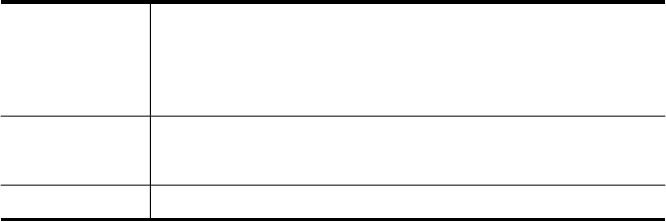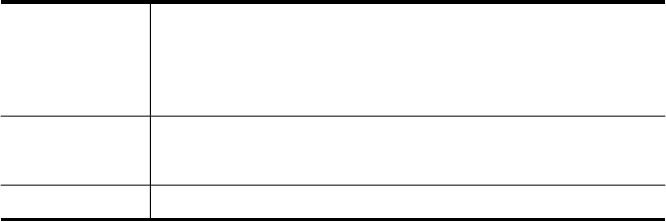
To edit the selected photo before printing
a. Press OK to display the selection menu.
b. Press the arrow keys to highlight Edit, and then press OK.
To select additional photos for printing
a. Press the arrow keys to scroll through the photos on your memory card or
storage device.
b. When the photo you want to print appears, press OK.
c. Press OK to select Select to Print.
d. Repeat these steps for each photo you want to print.
10. When you are done changing print settings and selecting photos, press OK to
display the selection menu.
11. Press the arrow keys to highlight Done Selecting, and then press OK.
The Print Summary screen appears.
12. Press the arrow keys to highlight one of the following options, and then press OK.
Print Options Enables you to manually specify the type of paper on which you are
printing and whether you want to print a date and time stamp on your
photo.
By default, the Date Stamp setting is set to Off. If you want, you can
change the default of this setting with the Set New Defaults option.
Print Preview
(color display only)
Displays a preview of what your printed page will look like. This
enables you to verify your settings before printing and wasting paper
and ink on potential mistakes.
Print Now Prints your photos with the size and layout you selected.
Print passport photos
You can print your own passport-size photos from your memory card or storage
device. If you have questions on guidelines or restrictions for passport photos, contact
a local passport service agency.
To print passport photos
1. Insert a memory card into the appropriate slot on the device, or connect a storage
device to the front USB port.
The Photosmart Express menu appears. By default, View & Print is highlighted.
2. Press OK to select View & Print.
When you press OK, the most recent photo appears on the display.
3. Press the arrow keys to scroll through the photos on your memory card or storage
device.
4. When the photo you want to print appears, press OK.
The Print menu appears.
5. Press the arrow keys to highlight Projects, and then press OK.
The Projects menu appears.
6. Press the arrow keys to highlight Passport Photos, and then press OK.
Chapter 7
66 Work with memory devices (some models only)