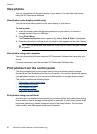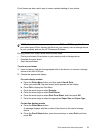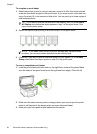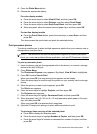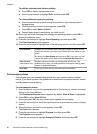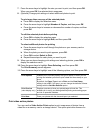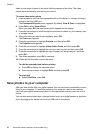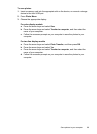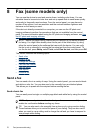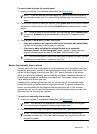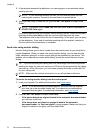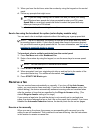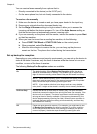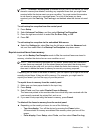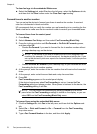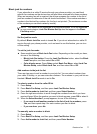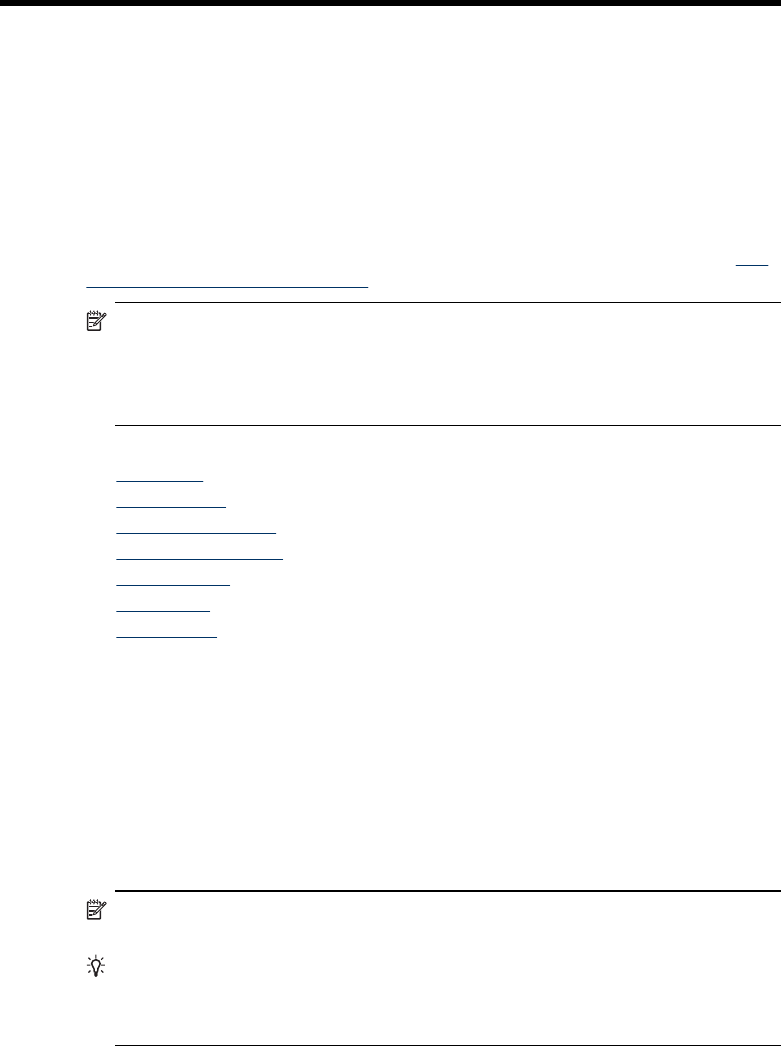
8
Fax (some models only)
You can use the device to send and receive faxes, including color faxes. You can
schedule faxes to be sent at a later time and set up speed-dials to send faxes quickly
and easily to frequently used numbers. From the control panel, you can also set a
number of fax options, such as resolution and the contrast between lightness and
darkness on the faxes you send.
If the device is directly connected to a computer, you can use the HP photo and
imaging software to perform fax procedures that are not available from the control
panel. For more information about using the HP photo and imaging software, see
Use
the HP photo and imaging software.
NOTE: Before you begin faxing, make sure you have set up the device properly
for faxing. You might have already done this as part of the initial setup, by using
either the control panel or the software that came with the device. You can verify
the fax is set up correctly by running the fax setup test from the control panel. To
run the fax test, press Setup, select Tools, select Run fax test, and then press OK.
This section contains the following topics:
•
Send a fax
•
Receive a fax
•
Change fax settings
•
Fax over the Internet
•
Test fax setup
•
Use reports
•
Cancel a fax
Send a fax
You can send a fax in a variety of ways. Using the control panel, you can send a black-
and-white or color fax. You can also send a fax manually from an attached phone.
This allows you to speak with the recipient before sending the fax.
Send a basic fax
You can easily send a single- or multiple-page black-and-white fax by using the control
panel.
NOTE: If you need printed confirmation that your faxes were successfully sent,
enable fax confirmation before sending any faxes.
TIP: You can also send a fax manually from a phone or by using monitor dialing.
These features allow you to control the pace of your dialing. They are also useful
when you want to use a calling card to charge the call and you have to respond to
tone prompts while dialing.
70 Fax (some models only)