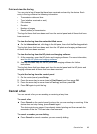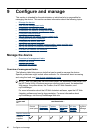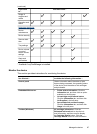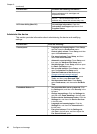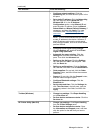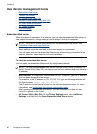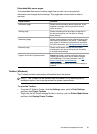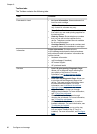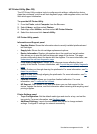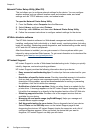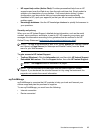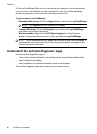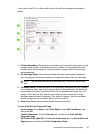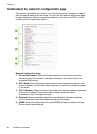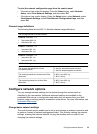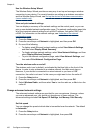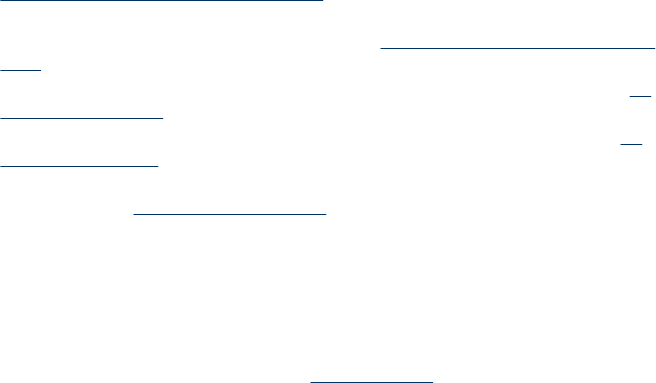
HP Printer Utility (Mac OS)
The HP Printer Utility contains tools to configure print settings, calibrate the device,
clean the printheads, print the self-test diagnostic page, order supplies online, and find
Web site support information.
To open the HP Printer Utility
1. From the Finder, select Computer from the Go menu.
2. Select Library, and then select Printers.
3. Select hp, select Utilities, and then select HP Printer Selector.
4. Select the device and click Launch Utility.
HP Printer Utility panels
Information and Support panel
• Supplies Status: Shows the information about currently installed printheads and
ink cartridges.
• Supply Info: Shows the ink cartridge replacement options.
• Device Information: Displays information about the model and serial number.
Also allows you to print the self-test diagnostic page of the device. This page
contains information about the device and the supplies. For more information, see
Understand the self-test diagnostic page.
• Print Quality Diagnostics: Allows you to diagnose issues affecting the print
quality of the device. For more information, see
To print the print quality diagnostic
page.
• Clean: Guides you through cleaning the printheads. For more information, see
To
clean the printheads.
• Align: Guides you through aligning the printheads. For more information, see
To
align the printheads.
• Calibrate Linefeed: Allows you to perform linefeed calibration. For more
information, see
To calibrate the linefeed.
• HP Support: Gain access to HP Web site where you can find support for the
device, register the device, and find information about returning and recycling used
printing supplies.
Printer Settings panel
• Trays Configuration: Set the default media type and size for a tray, and set the
tray priority. For more information, see
Configure trays.
• Additional Settings: Launch the embedded Web server to change network
settings. Configure IP settings for network connectivity.
Use device management tools 93