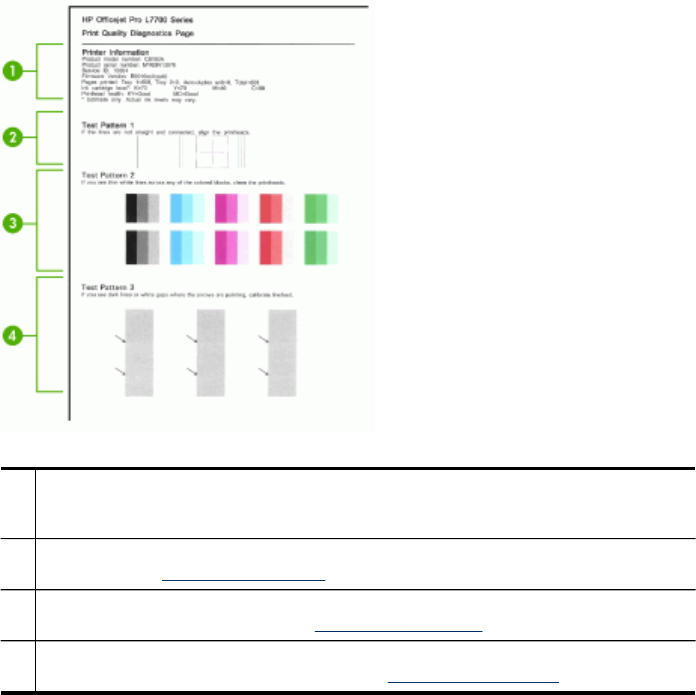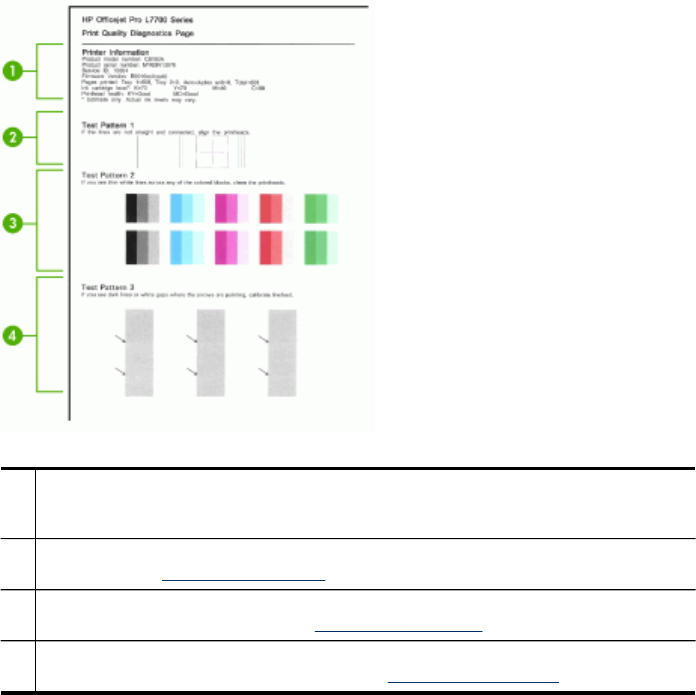
1 Printer Information: Shows device information (such as the product model number, serial
number, and firmware version number), the number of pages printed from the trays and
duplexer, the ink level information, and the printhead health status.
2 Test Pattern 1: If the lines are not straight and connected, align the printheads. For more
information, see
To align the printheads.
3 Test Pattern 2: If there are thin white lines across any of the colored blocks, clean the
printheads. For more information, see To clean the printheads.
4 Test Pattern 3: If there are dark lines or white gaps where the arrows are pointing,
calibrate the linefeed. For more information, see
To calibrate the linefeed.
To align the printheads
Whenever you replace a printhead, the device automatically aligns the printheads to
ensure the best print quality. However, if the appearance of your printed pages
indicates that the printheads are misaligned, you can start the alignment process
manually.
• Control panel: Press the Setup button, select Tools, select Align Printer, and
then press OK. Press OK when the alignment is done to continue.
• Embedded Web server: Click the Settings tab, click Device Services in the left
pane, select Align Printheads from the drop-down list in the Print Quality
section, and then click Run Diagnostic.
• Toolbox (Windows): Click the Services tab, and then click Align Printheads and
follow the onscreen instructions.
• HP Printer Utility (Mac OS): Click Align from the Information and Support panel.
Chapter 10
146 Maintain and troubleshoot