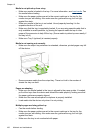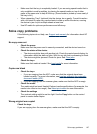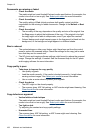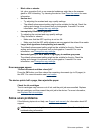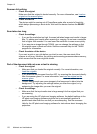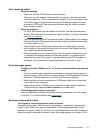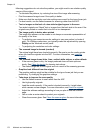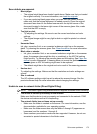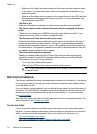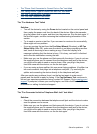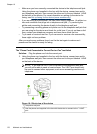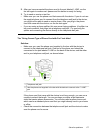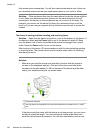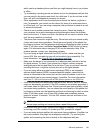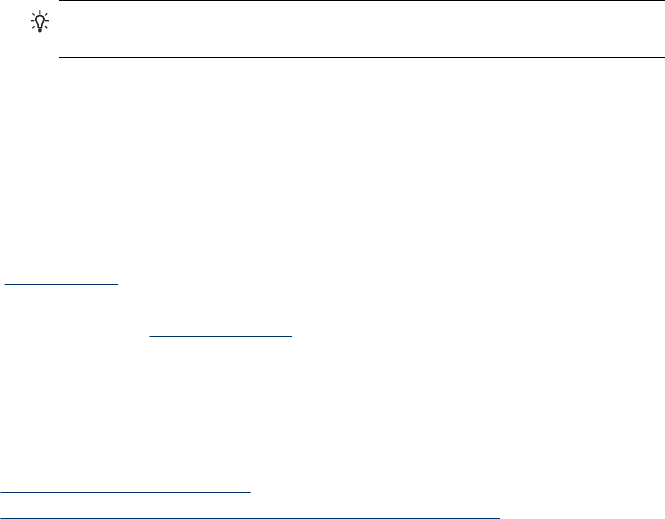
• Make sure the folder has been shared and that users can both read and write
to the folder. For more information, see the documentation available for your
operating system.
• Make sure the folder name is entered in the correct format in the EWS and that
the username and password are entered correctly. For more information, see
the information in the EWS.
• The disk is full
Make sure the server containing the folder has enough disk space available.
• The device cannot create a unique filename using the assigned prefix and
suffix
The device can create up to 9,999 files using the same prefix and suffix. If you
have scanned many files to a folder, change the prefix.
• The filename prefix has not been set up correctly
Make sure the folder name and filename prefix uses only the letters A through Z,
uppercase or lowercase; the numbers 1 through 9. Some common punctuation
marks are also supported. However, do not use accented or special characters in
the folder name. If unsupported characters are used in filename prefixes, they will
not appear correctly when the file is created.
• The server name cannot be resolved
Sending to network folder might fail if the server name provided during setup
cannot be resolved to specific IP addresses. When setting up the Direct Digital
Filing feature, be sure to do the following:
• Try to use fully qualified DNS names.
• Make sure the DNS server is set up correctly on the device.
•
TIP: If you have recently changed the DNS settings, turn off and then turn
on the all-in-one.
Solve fax problems
This section contains fax setup troubleshooting information for the device. If the device
is not set up properly for faxing, you might experience problems when sending faxes,
receiving faxes, or both.
If you are having faxing problems, you can print a fax test report to check the status of
the device. The test will fail if the device is not set up properly for faxing. Perform this
test after you have completed setting up the device for faxing. For more information,
see
Test fax setup.
If the test fails, review the report for information on how to fix any problems found. For
more information, see
The fax test failed.
The fax test failed
If you ran a fax test and the test failed, review the report for basic information about
the error. For more detailed information, check the report to see which part of the test
failed, and then review the appropriate topic in this section for solutions to try.
•
The "Fax Hardware Test" failed
•
The "Fax Connected to Active Telephone Wall Jack" test failed
Chapter 10
174 Maintain and troubleshoot