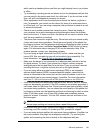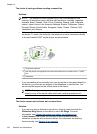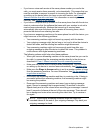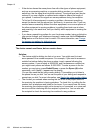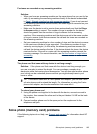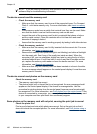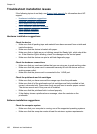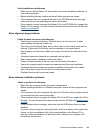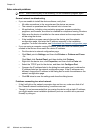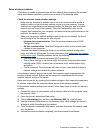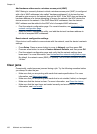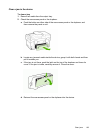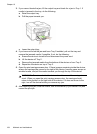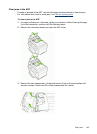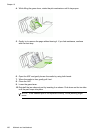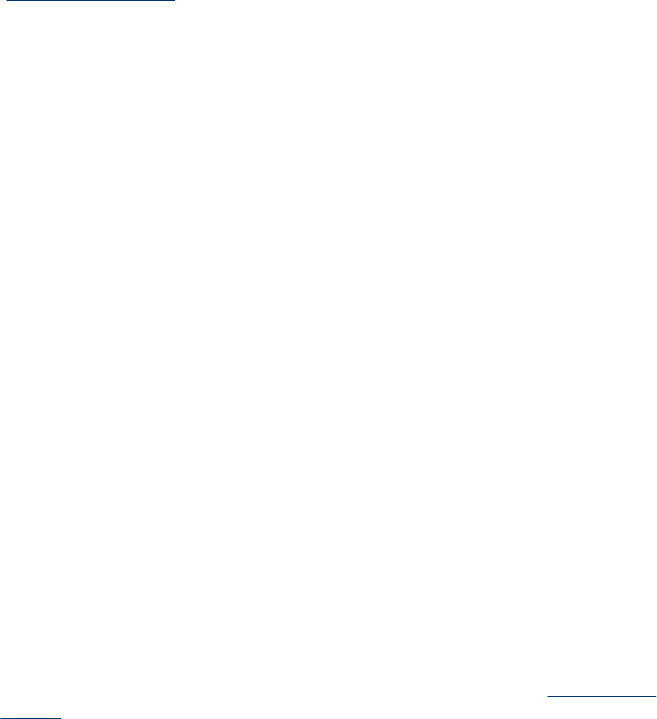
Verify installation preliminaries
• Make sure to use the Starter CD that contains the correct installation software for
your operating system.
• Before installing software, make sure that all other programs are closed.
• If the computer does not recognize the path to the CD-ROM drive that you type,
make sure that you are specifying the correct drive letter.
• If the computer cannot recognize the Starter CD in the CD-ROM drive, inspect the
Starter CD for damage. You can download the device driver from the HP Web site
(
www.hp.com/support).
Solve alignment page problems
Check the device to ensure the following:
• Power light is on and not blinking. When the device is first turned on, it takes
approximately 45 seconds to warm up.
• The device is in the Ready state, and no other lights on the control panel are lit or
blinking. If lights are lit or blinking, see the message on the control panel.
• Ensure power cord and other cables are working, and are firmly connected to the
device.
• All packing tapes and materials are removed from the device.
• Rear access panel or duplexer is locked into place.
• Paper is loaded correctly in the tray, and is not jammed in the device.
• Ensure the orange protective caps have been removed from each printhead.
• Printheads and ink cartridges are properly installed in their correct color-coded
slots. Press down firmly on each one to ensure proper contact.
• Printhead latch and all covers are closed.
Solve software installation problems
Check or perform the following:
• Make sure the computer meets the system requirements.
• Before installing software on a Windows computer, ensure all other programs are
closed.
• If the computer does not recognize the path to the CD drive that you typed, ensure
you are specifying the correct drive letter.
• If the computer cannot recognize the Starter CD in the CD drive, inspect the CD for
damage. You can download the device driver from the HP Web site (www.hp.com/
support).
• In the Windows device manager, make sure that the USB drivers have not been
disabled.
• If you are using a computer running Windows, and the computer cannot detect the
device, run the uninstallation utility (util\ccc\uninstall.bat on the Starter CD) to
perform a clean uninstallation of the device driver. Restart your computer, and
reinstall the device driver.
Troubleshoot installation issues
189