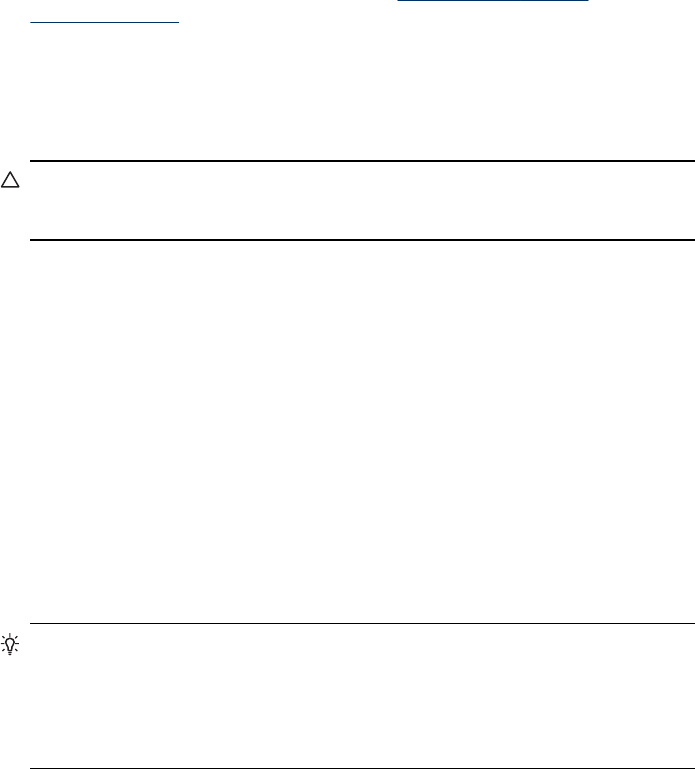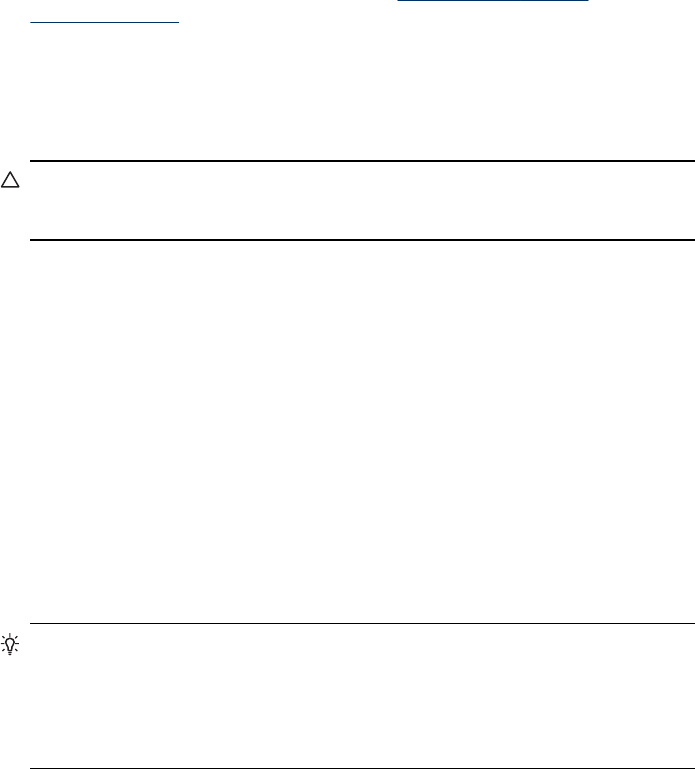
3. Select Advanced Setup, then select Link Speed.
4. Press the number next to the link speed that matches your network hardware:
• 1. Automatic
• 2. 10-Full
• 3. 10-Half
• 4. 100-Full
• 5. 100-Half
To View IP settings
• Color display: To view the IP address of the device from the control panel, press
the Setup button, select Network, select View Network Settings, and then select
either Display Wired Summary or Display Wireless Summary.
• Two-line display: To view the IP address of the device, you must print the network
configuration page. For more information, see
Understand the network
configuration page.
To Change IP settings
The default IP setting for the IP settings is Automatic, which sets the IP settings
automatically. However, if you are an advanced user, you might want to manually
change the IP address, subnet mask, or the default gateway.
CAUTION: Be careful when manually assigning an IP address. If you enter an
invalid IP address during the installation, your network components will not be able
to connect with the device.
1. Press the Setup button.
2. Press the arrow keys until Network is highlighted, and then press OK.
3. Select Advanced Setup, select IP Settings, and then select Manual IP Settings.
4. Press the number next to the IP setting:
• 1. IP Address
• 2. Subnet Mask
• 3. Default Gateway
5. Enter your changes, and then press OK.
Set up faxing for the device (some models only)
After completing all the steps in the getting started guide, use the instructions in this
section to complete your fax setup. Keep your getting started guide for later use.
In this section, you will learn how to set up the device so that faxing works successfully
with equipment and services you might already have on the same phone line.
TIP: You can also use the Fax Setup Wizard (Windows) or HP Fax Setup Utility
(Mac OS) to help you quickly set up some important fax settings such as the
answer mode and fax header information. You can access the Fax Setup Wizard
(Windows) or HP Fax Setup Utility (Mac OS) through the software you installed
with the device. After you run the Fax Setup Wizard (Windows) or HP Fax Setup
Utility (Mac OS), follow the procedures in this section to complete your fax setup.
Set up faxing for the device (some models only)
101