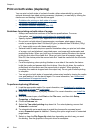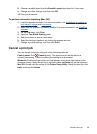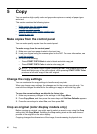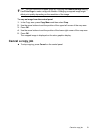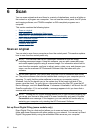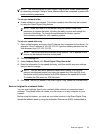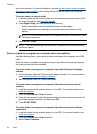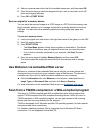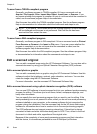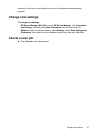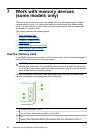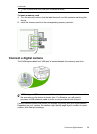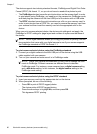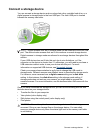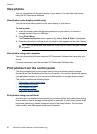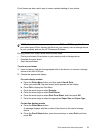To scan from a TWAIN-compliant program
Generally, a software program is TWAIN-compliant if it has a command such as
Acquire, File Acquire, Scan, Import New Object, Insert from, or Scanner. If you
are unsure whether the program is compliant or you do not know what the command is
called, see the software program Help or documentation.
Start the scan from within the TWAIN-compliant program. See the software program
Help or documentation for information about the commands and steps to use.
NOTE: If you start a TWAIN scan while a fax is being received, an error message
will be displayed and the scan is not performed. Wait until the fax has been
received and then restart the scan.
To scan from a WIA-compliant program
Generally, a software program is WIA-compliant if it has a command such as Picture/
From Scanner or Camera in the Insert or File menu. If you are unsure whether the
program is compliant or you do not know what the command is called, see the
software program Help or documentation.
Start the scan from within the WIA-compliant program. See the software program Help
or documentation for information about the commands and steps to use.
Edit a scanned original
You can edit a scanned image using the HP Photosmart Software. You can also edit a
scanned document by using your Optical Character Recognition (OCR) software.
Edit a scanned photo or graphic
You can edit a scanned photo or graphic using the HP Photosmart Software. Use this
software to adjust the brightness, contrast, color saturation, and more. You can also
rotate the image using the HP Photosmart Software.
For more information, see the onscreen HP Photosmart Software Help.
Edit a scanned document using optical character recognition (OCR) software
You can use OCR software to import scanned text into your preferred word-processing
program for editing. This allows you to edit faxes, letters, newspaper clippings, and
many other documents.
You can specify the word-processing program that you want to use for editing. If the
word-processing icon is not present or active, either you do not have word-processing
software installed on your computer, or the scanner software did not recognize the
program during the installation. See the onscreen Help for the HP photo and imaging
software for information about how to create a link to the word-processing program.
The OCR software does not support scanning colored text. Colored text is always
converted to black-and-white text before being sent to OCR. Thus, all text in the final
document is in black and white, regardless of the original color.
Because of the complexity of some word-processing programs and their interaction
with the device, it is sometimes preferable to scan to Wordpad (a Windows
Chapter 6
56 Scan