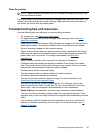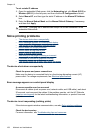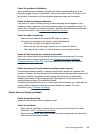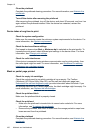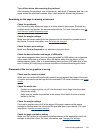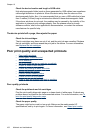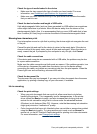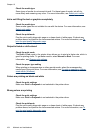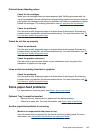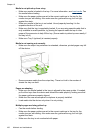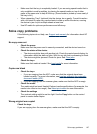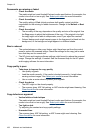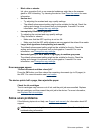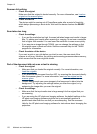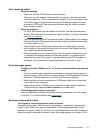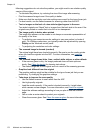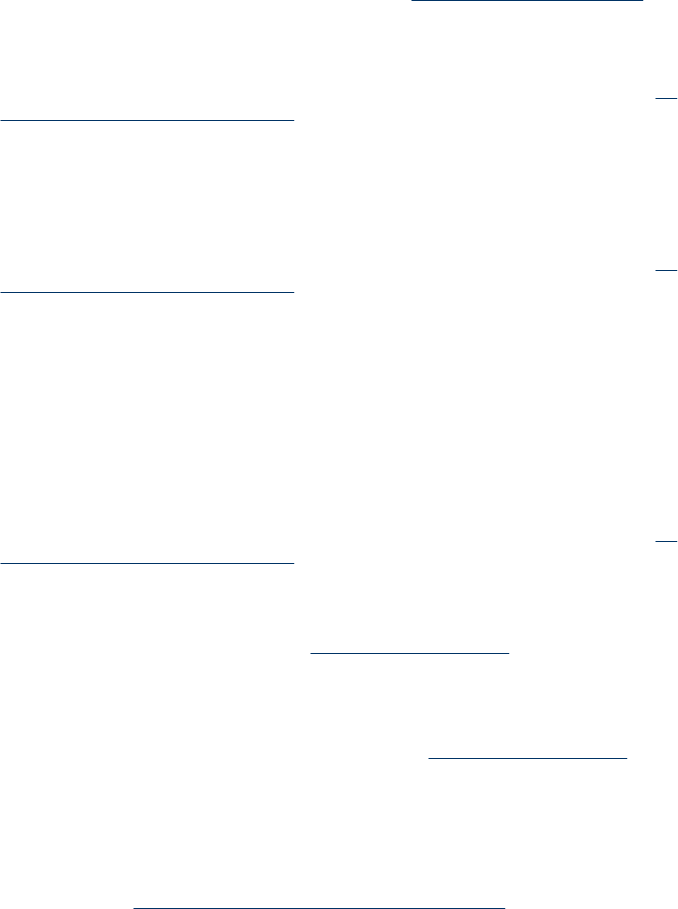
Printout shows bleeding colors
Check the ink cartridges
Make sure ink cartridges have not been tampered with. Refilling processes and the
use of incompatible inks can disrupt the intricate printing system and result in reduced
print quality and damage to the device or printhead. HP does not guarantee or support
refilled ink cartridges. For ordering information, see
HP supplies and accessories.
Check the printheads
Print the print quality diagnostic page on a clean sheet of white paper. Evaluate any
problem areas, and perform the recommended actions. For more information, see
To
print the print quality diagnostic page.
Colors do not line up properly
Check the printheads
Print the print quality diagnostic page on a clean sheet of white paper. Evaluate any
problem areas, and perform the recommended actions. For more information, see
To
print the print quality diagnostic page.
Check the graphics placement
Use the zoom or print preview feature of your software to check for gaps in the
placement of graphics on the page.
Lines or dots are missing from text or graphics
Check the printheads
Print the print quality diagnostic page on a clean sheet of white paper. Evaluate any
problem areas, and perform the recommended actions. For more information, see
To
print the print quality diagnostic page.
Solve paper-feed problems
For information on resolving jams, see Clear a jam in the device.
Optional Tray 2 cannot be inserted
• Reinsert the tray. Make sure it is aligned with the device opening.
• Check for a paper jam. For more information, see
Clear a jam in the device.
Another paper-feed problem is occurring
Media is not supported for the printer or tray
Use only media that is supported for the device and the tray being used. For more
information, see
Understand specifications for supported media.
Solve paper-feed problems
165