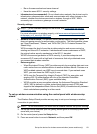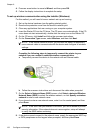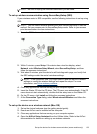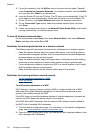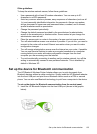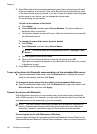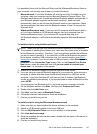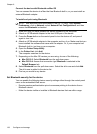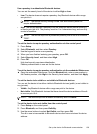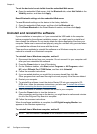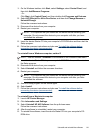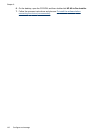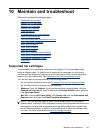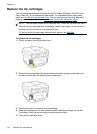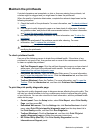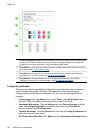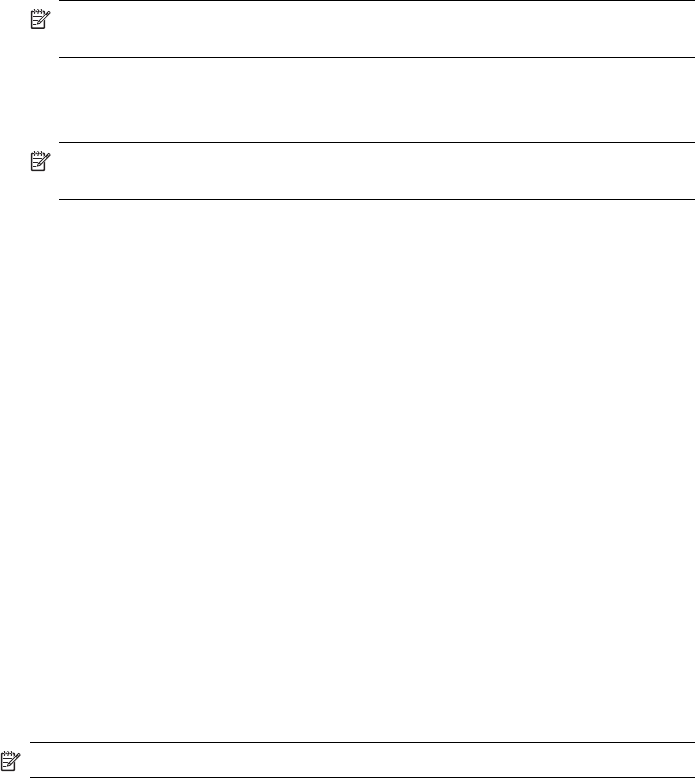
Use a passkey to authenticate Bluetooth devices
You can set the security level of the device to either High or Low.
• Low: The device does not require a passkey. Any Bluetooth device within range
can print to it.
NOTE: The default security setting is Low. Low level security does not
require authentication.
• High: The device requires a passkey from the Bluetooth device before allowing it
to send a print job to it. The passkey must be 1 to 4 characters long, and can only
consist of numbers.
NOTE: The device ships with a predefined passkey that is set to four zeroes
"0000".
To set the device to require passkey authentication via the control panel
1. Press Setup.
2. Select Bluetooth, and then select Passkey.
3. Use the keypad to enter a new passkey.
4. When you have finished entering your passkey, press OK.
5. Select Security Level, and then select High.
6. Press OK.
High level security requires authentication.
Passkey authentication is now set for the device.
To set the device to require passkey authentication via the embedded Web server
▲ Open the embedded Web server, click the Bluetooth tab, enter a new passkey in
the Passkey section, click High in the Security Level section, and then click Apply.
To set the device to be visible or not visible to Bluetooth devices
You can set the device to be either visible to Bluetooth devices (public) or not visible to
any (private).
• Visible: Any Bluetooth device within range can print to the device.
• Not visible: Only Bluetooth devices that have stored the device address of the all-
in-one can print to it.
NOTE: The device ships with a default accessibility level of Visible.
To set the device to be not visible from the control panel
1. Press Setup on the control panel.
2. Press Bluetooth, and then press Visibility.
3. Use the arrow buttons to select Not Visible, and then press OK.
The all-in-one is inaccessible to Bluetooth devices that have not stored its device
address.
Set up the device for Bluetooth communication
139