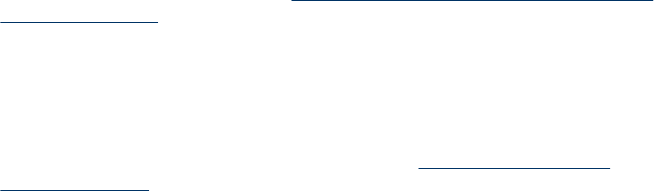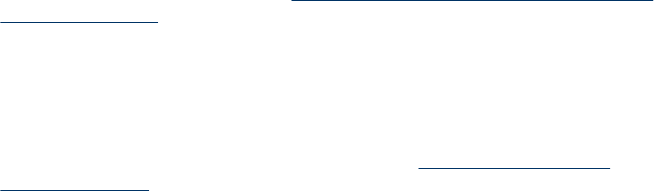
Use the Wireless Setup Wizard
The Wireless Setup Wizard provides an easy way to set up and manage a wireless
connection to your device. For more information on setting up a wireless connection
and the Wireless Setup Wizard, see
Set up the device for wireless communication
(some models only).
View and print network settings
You can display a summary of the network settings on the control panel, or you can
print a more detailed network configuration page. The network configuration page lists
all of the important network settings such as the IP address, link speed, DNS, and
mDNS. For information on the network settings, see
Understand the network
configuration page.
1. Press the Setup button.
2. Press the arrow keys until Network is highlighted, and then press OK.
3. Do one of the following:
• To display wired (Ethernet) network settings, select View Network Settings,
and then select Display Wired Summary.
• To display wireless network settings, select View Network Settings, and then
select Display Wireless Summary.
• To print the network configuration page, select View Network Settings, and
then select Print Network Configuration Page.
Turn the wireless radio on and off
The wireless radio is on by default, as indicated by the blue light on the front of the
device. In order to stay connected to a wireless network, the radio must stay on.
However, if your device is connected to a wired network or you have a USB
connection, the radio is not used. In this case you might want to turn the radio off.
1. Press the Setup button.
2. Press the arrow keys until Network is highlighted, and then press OK.
3. Select Wireless Radio, and then select Yes to turn the radio on, or No to turn the
radio off.
Change advanced network settings
The advanced network settings are provided for your convenience. However, unless
you are an advanced user, you should not change any of these settings. The
advanced settings include Link Speed, IP Settings, and Memory Card Security.
Set link speed
You can change the speed at which data is transmitted over the network. The default
is Automatic.
1. Press the Setup button.
2. Press the arrow keys until Network is highlighted, then press OK.
Chapter 9
100 Configure and manage