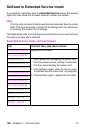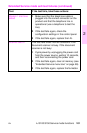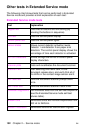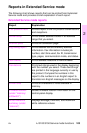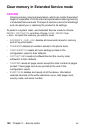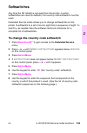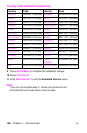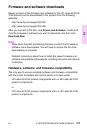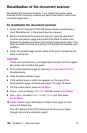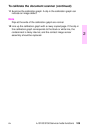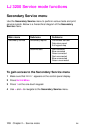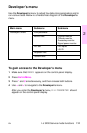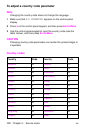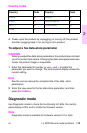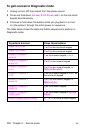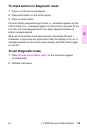108 Chapter 2 – Service mode EN
Recalibration of the document scanner
Recalibrate the document scanner if you notice that copies, items
scanned to the computer, or faxes you send have black or white lines
running through them.
To recalibrate the document scanner
1 Clean the HP LaserJet 3100/3150 product before recalibrating it.
(See “Maintenance” in the product service manual.)
2 Before recalibrating the document scanner, open the document
scanner and place a page that contains the black or white lines
between the guides just above the contact image sensor glass. The
black or white line points to a portion of the glass that requires extra
attention.
3 Clean the contact image sensor glass at the point indicated by the
black or white line.
CAUTION
If toner is the contaminant, you might have to scrape it off of the glass.
Be careful not to scratch the glass.
4 Print a demonstration page by pressing V
OLUME and CONTRAST
simultaneously.
5 Copy the demonstration page.
6 If the vertical black or white line appears on the copy of the
demonstration page, continue with steps 7 through 12 below.
7 On the control panel, press
ENTER/MENU.
8 Press < once to display SERVICE, and then press ENTER/MENU.
9 Use < and > to select SCAN CORRECTION, and then press
E
NTER/MENU.
10 Insert a blank, bright white piece of letter-sized paper into the
document-feeder tray.
The HP LaserJet 3100/3150 product pulls the piece of paper
through and prints a calibration graph.