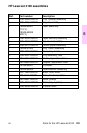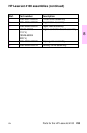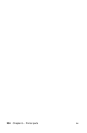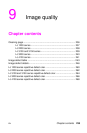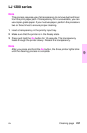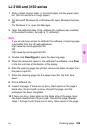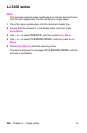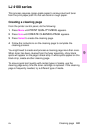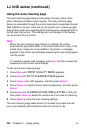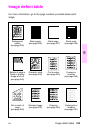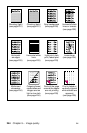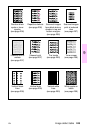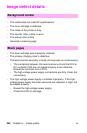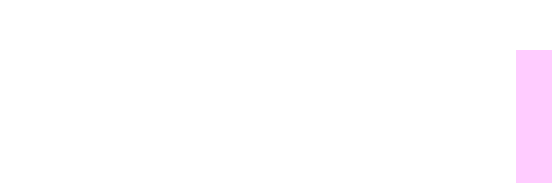
EN Cleaning page 239
9
LJ 3100 and 3150 series
1 Place a stack of plain letter- or A4-sized paper into the paper-input
bin. (Do not use thick or rough paper.)
2 For Microsoft Windows 95 or Windows 98, open Windows Explorer.
OR
For Windows 3.1x, open File Manager.
3 Open the JetSuite folder (if the JetSuite Pro software was installed
to the default location, the path is “C:\JetSuite”).
Note
If you do not have access to JetSuite Pro software, a cleaning page
is available from the HP web addresses:
http://www.hp.com/support/lj3100
OR
http://www.hp.com/support/lj3150
4 Double-click CleanPg.jsd to open the cleaning page.
5 When the document opens in the JetSuite Pro software, click Print
in the link icon bar at the bottom of the dialog.
6 After the cleaning page has printed, remove the stack of paper from
the paper-input bin.
7 Place the cleaning page into the paper-input bin, top first, face
down.
8 Print a different file.
9 Inspect the page. If there are no shiny, black spots on the page’s
black strip, the print path is clean. Discard the page, and the
procedure has been completed.
10 If there are shiny, black spots on the black strip of the page, toner
has been cleaned from the print path. Discard the page. Repeat
steps 1 through 9 until there are no shiny, black spots on the page.