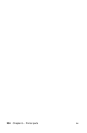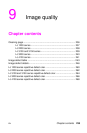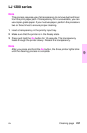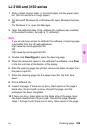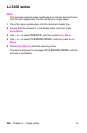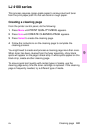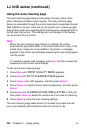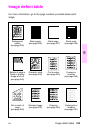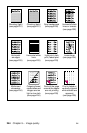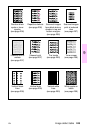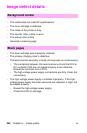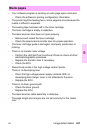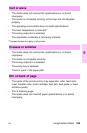242 Chapter 9 – Image quality EN
LJ 4100 series (continued)
Using the auto-cleaning page
The auto-cleaning page feature helps keep the fuser rollers clean,
which maintains excellent output quality. The auto-cleaning page
feature is accessible through the control panel and is supported through
Web JetAdmin, as well. Once set up, the printer runs a cleaning page
through the printer as a separate job at the frequency requested with no
further user intervention. The settings can be changed or the feature
can be turned off at any time.
Note
When the auto-cleaning page feature is enabled, the printer
automatically pulls plain letter- or A4-sized media from a tray. If the
media size or types are not available in the printer, a message
appears in the control-panel display requesting the user to load paper
into the printer.
To override a paper-load message, press Go, and then answer the
questions on the control panel display.
To set up the auto-cleaning page:
1 Press Menu until
PRINT QUALITY MENU appears.
2 Press Item until
AUTO CLEANING PAGE appears.
3 Press Value+ until
=On appears, and then press Select.
4 Press Value+ to select the auto cleaning frequency, and then press
Select.
5 Press Item until
CLEANING PAGE SIZE=LETTER or A4, and
then press Value+ to select the media size to be used for cleaning.
6 Press Select to save the auto-cleaning settings.
The auto cleaning page takes about 2.5 minutes to process and will
only occur between job boundaries when the printer is idle.