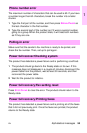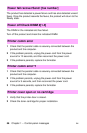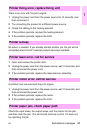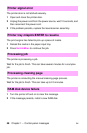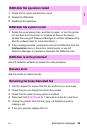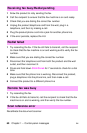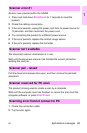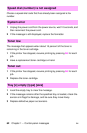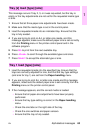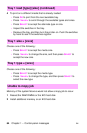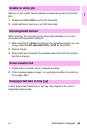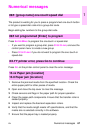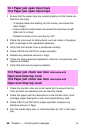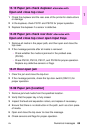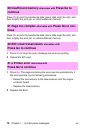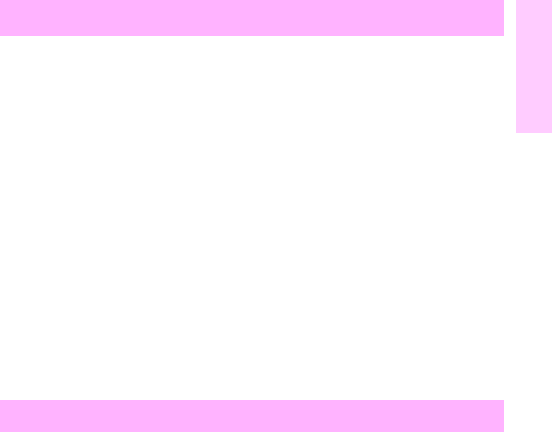
EN Alphabetical messages 63
1
This message occurs if tray 2, 3, or 4 was requested, but the tray is
empty or the tray adjustments are not set for the requested media type
or size.
1 Ensure that all three paper-size adjustments have been made.
2 Make sure that the media type is set in the control panel.
3 Load the requested media into an indicated tray. Ensure that the
tray is fully seated.
4 If you are trying to print on A4- or letter-size media, and this
message appears, make sure the default paper size is set correctly
from the Printing menu in the printer control panel and in the
software program.
5 Press GO to print from the next available tray.
6 Press -V
ALUE+ to scroll through the available types and sizes.
7 Press S
ELECT to accept the alternate type or size.
1 Load the requested media into the specified tray. Ensure that the
trays are correctly adjusted for size, and that the tray type settings
(and size for tray 1) are set from the Paper-handling menu.
2 If you are trying to print A4- or letter-size media and this message
appears, make sure the default paper size is set correctly from the
Printing menu on the printer control panel.
3 If the message appears, and the correct media is loaded:
• Ensure that all paper-size adjustments have been properly
performed.
• Ensure the tray type setting is correct in the Paper-handling
menu.
• Check the size tabs on the right side of the tray.
• Check the size switches and paper sensors.
• Ensure that the tray is fully seated.
Tray [x] load [type] [size]
Tray 1 load [type] [size]