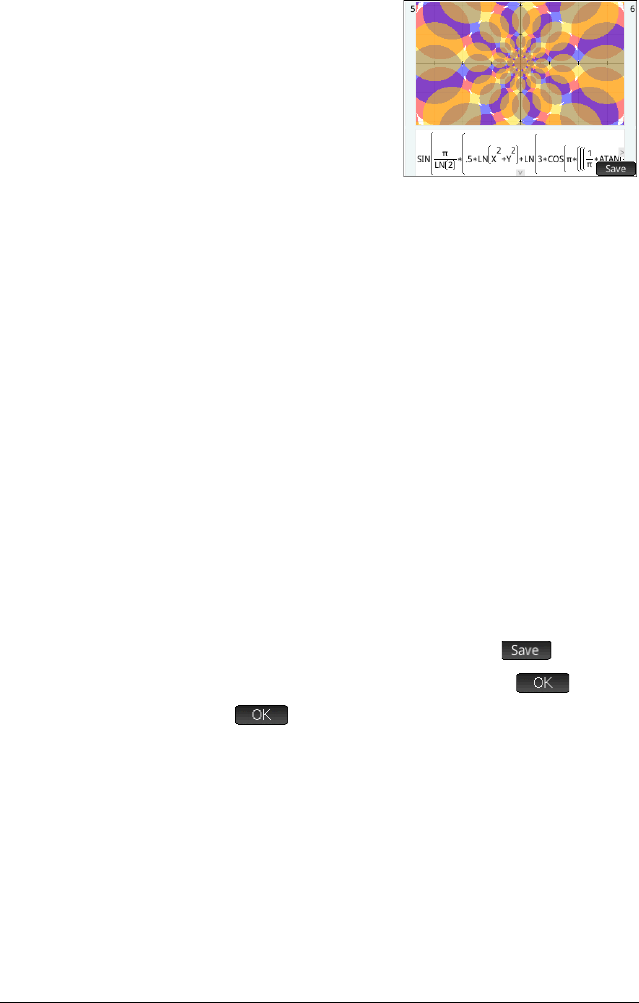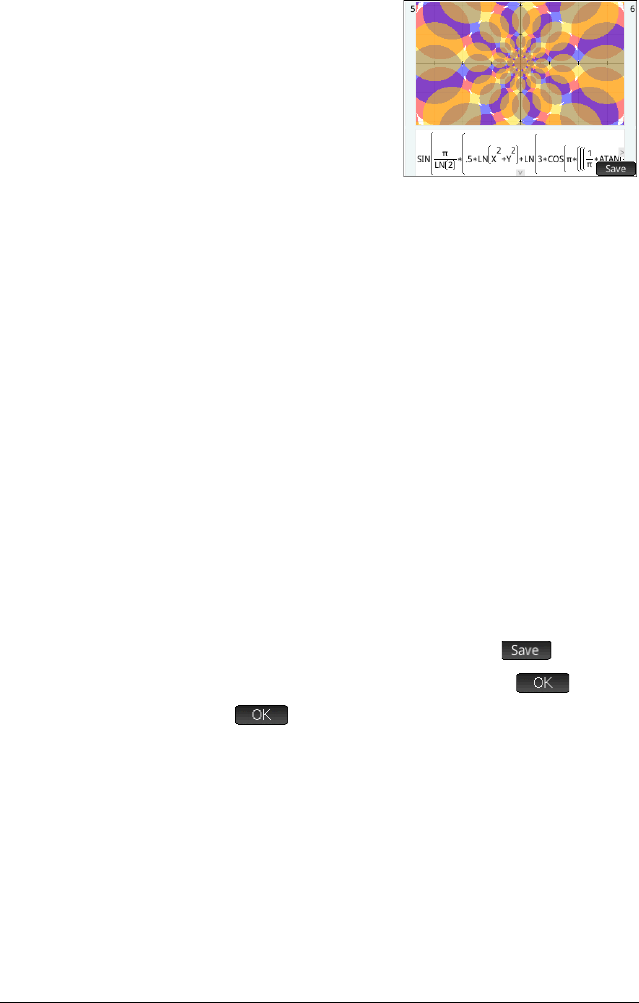
134 Advanced Graphing app
Plot Gallery
A gallery of interesting
graphs—and the equations
that generated them—is
provided with the calculator.
You open the gallery from
Plot view:
1. With Plot view open,
press the
Menu key.
Note that you press the Menu key here, not the Menu
touch button on the screen.
2. From the menu, select
Visit Plot Gallery. The first
graph in the Gallery appears, along with its equation.
3. Press
> to display the next graph in the Gallery, and
continue likewise until you want to close the Gallery.
4. To close the Gallery and return to Plot view, press
P.
Exploring a plot from the Plot Gallery
If a particular plot in the Plot Gallery interests you, you can
save a copy of it. The copy is saved as a new app—a
customized instance of the Advanced Graphing app. You can
modify and explore the app as you would with built-in version
of the Advanced Graphing app.
To save a plot from the Plot Gallery:
1. With the plot of interest displayed, tap .
2. Enter a name for your new app and tap .
3. Tap again. Your new app opens, with the
equations that generated the plot displayed in Symbolic
view. The app is also added to the Application Library
so that you can return to it later.