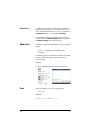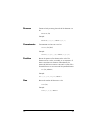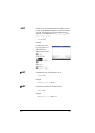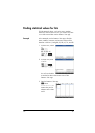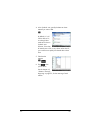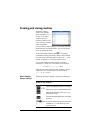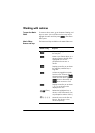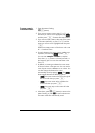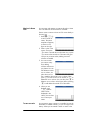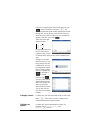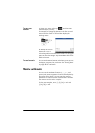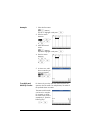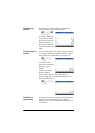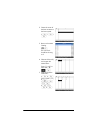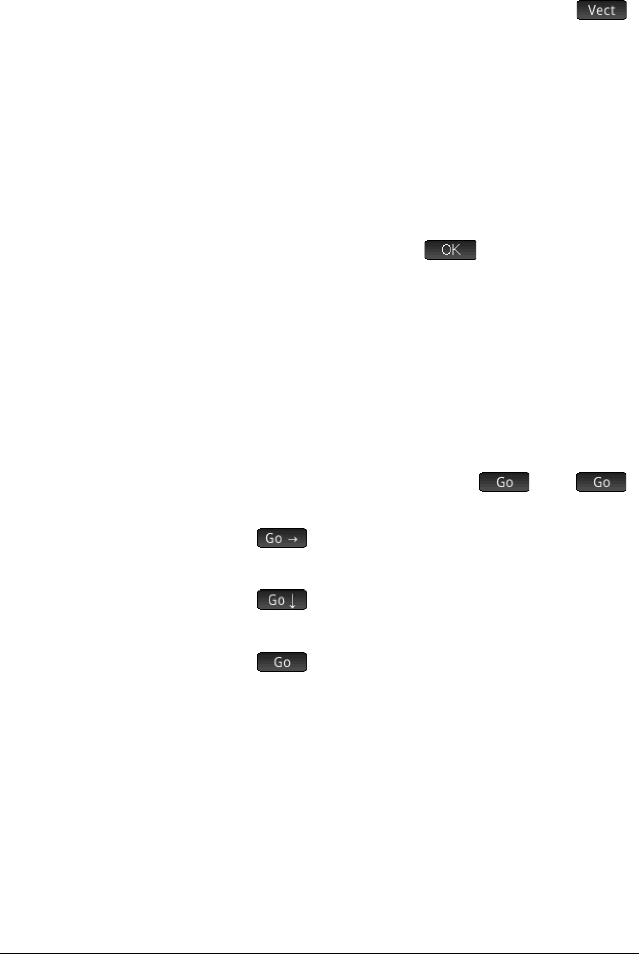
466 Matrices
To create a matrix
in the Matrix Editor
1. Open the Matrix Catalog:
St
(Matrix)
2. If you want to create a vector, press = or \ until
the matrix you want to use is highlighted, tap
,
and then press
E
. Continue from step 4 below.
3. If you want to create a matrix, either tap on the name
of the matrix (M0–M9), or press
= or \ until the
matrix you want to use is highlighted and then press
E.
Note that an empty matrix will be shown with a size
of 1*1 beside its name.
4. For each element in the matrix, type a number or an
expression, and then tap
or press
E.
You can enter complex numbers in complex
form, that is, (a, b), where a is the real part and b is
the imaginary part. You can also enter them in the
form a+bi.
5. By default, on entering an element the cursor moves
to the next column in the same row. You can use the
cursor keys to move to a different row or column. You
can also change the direction the cursor
automatically moves by tapping . The
button toggles between the following options:
– : the cursor moves to the cell to the right of
the current cell when you press
E
.
– : the cursor moves to the cell below the
current cell when you press
E
.
– : the cursor stays in the current cell when
you press
E
.
6. When done, press
St (Matrix) to return to the
Matrix Catalog, or press
H to return to Home view.
The matrix entries are automatically saved.