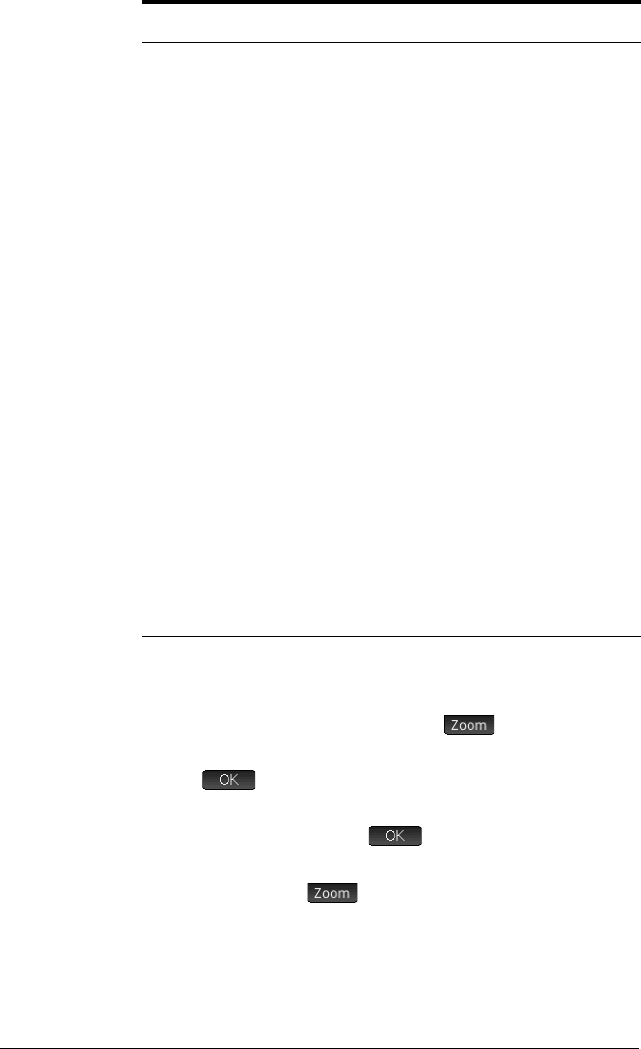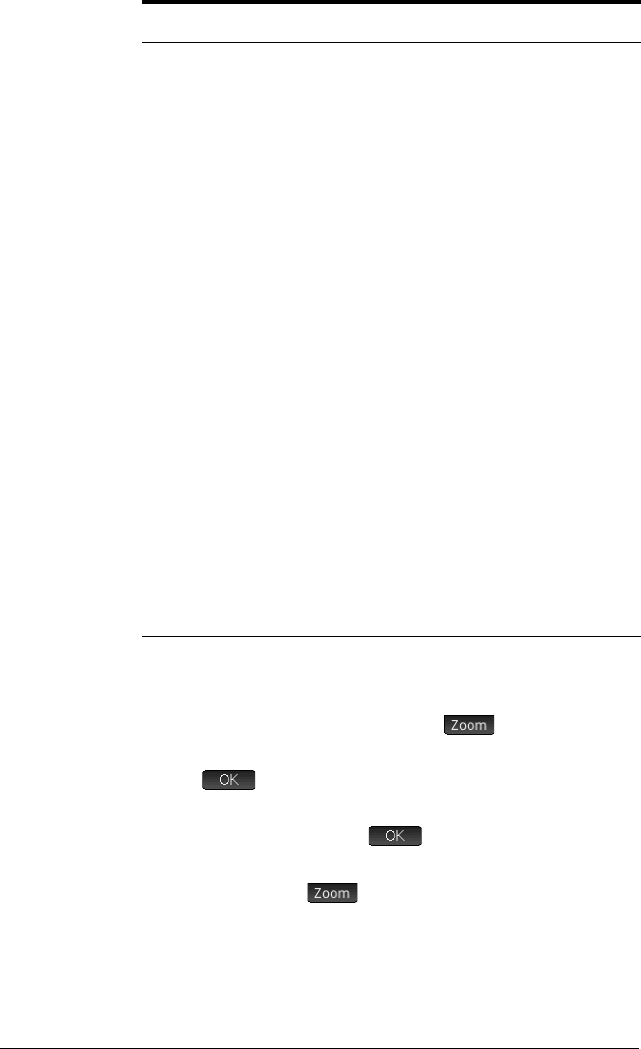
90 An introduction to HP apps
Box zoom A box zoom enables you to zoom in on an area of the screen that
you specify.
1. With the Plot view menu open, tap and select Box.
2. Tap one corner of the area you want to zoom in on and then
tap .
3. Tap the diagonally opposite corner of the area you want to
zoom in on and then tap .
The screen fills with the area you specified. To return to the
default view, tap and select Decimal.
You can also use the cursor keys to specify the area you want to
zoom in on.
Square Changes the vertical scale to match the
horizontal scale. This is useful after you
have done a box zoom, X zoom or Y
zoom.
Autoscale Rescales the vertical axis so that the display
shows a representative piece of the plot
given the supplied x axis settings. (For
Sequence, Polar, parametric, and Statistics
apps, autoscaling rescales both axes.)
The autoscale process uses the first selected
function to determine the best scale to use.
Decimal Rescales both axes so each pixel is 0.1
units. This is equivalent to resetting the
default values for
XRNG and YRNG.
Integer
Rescales the horizontal axis only, making
each pixel equal to 1 unit.
Trig
Rescales the horizontal axis so that
1 pixel equals /24 radians or 7.5
degrees; rescales the vertical axis so that 1
pixel equals 0.1 units.
Undo Zoom
Returns the display to the previous zoom, or
if there has been only one zoom, displays
the graph with the original plot settings.
Option Result (Cont.)