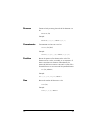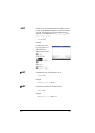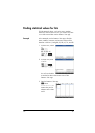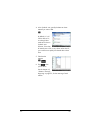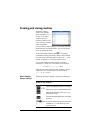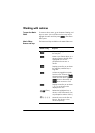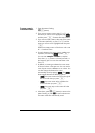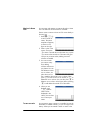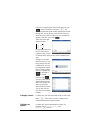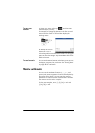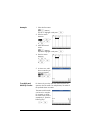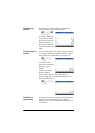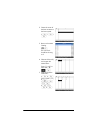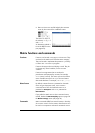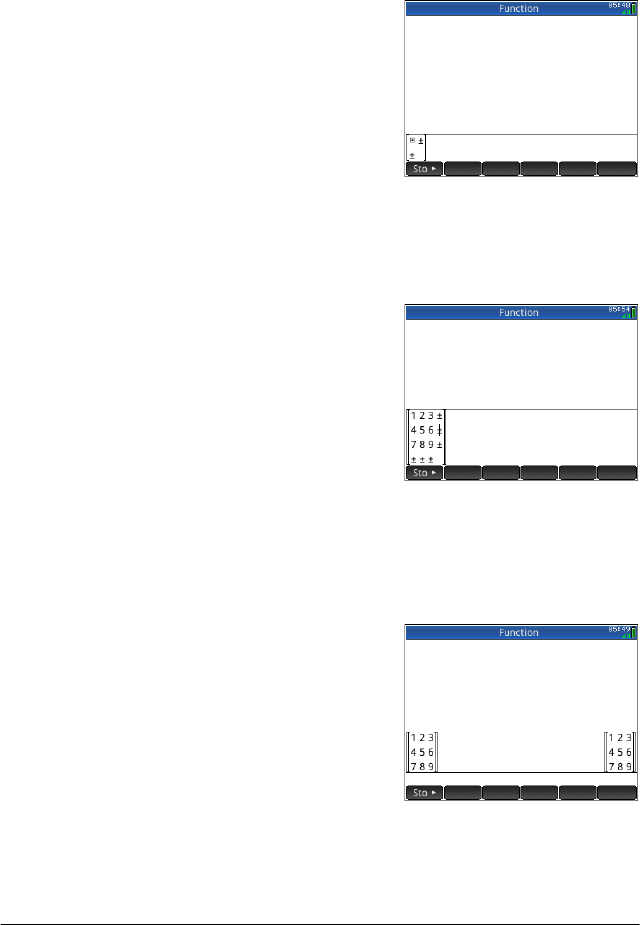
Matrices 467
Matrices in Home
view
You can enter and operate on matrices directly in Home
view. The matrices can be named or unnamed.
Enter a vector or matrix in Home or CAS views directly in
the entry line.
1. P r e s s
S u ([])
to start a vector or
matrix. The matrix
template will appear,
as shown in the
figure to the right.
2. Enter a value in the
square. Then press
> to enter a second value in the same row, or press
\ to move to the second row. The matrix will grow
with you as you enter values, adding rows and
columns as needed.
3. You can increase
your matrix at any
time, adding
columns and rows as
you please. You can
also delete an entire
row or column. Just
place the cursor on
the ± symbol at the end of a row or column. Then
press
+ to insert a new row or column, or w to
delete the row or column. You can also press
C to
delete a row or column. In the figure above, pressing
C would delete the second row of the matrix.
4. When you are
finished, press
E and the
matrix will be
displayed in the
History. You can then
use or name your
matrix.
To store a matrix You can store a vector or matrix in a variable. You can do
this before it is added to History, or you can copy it from
History. When you’ve entered a vector or matrix in the