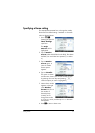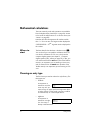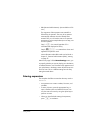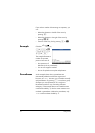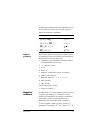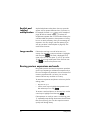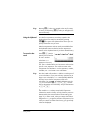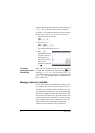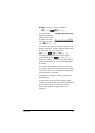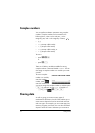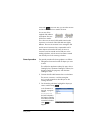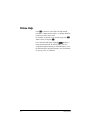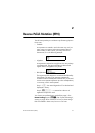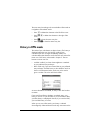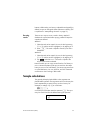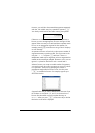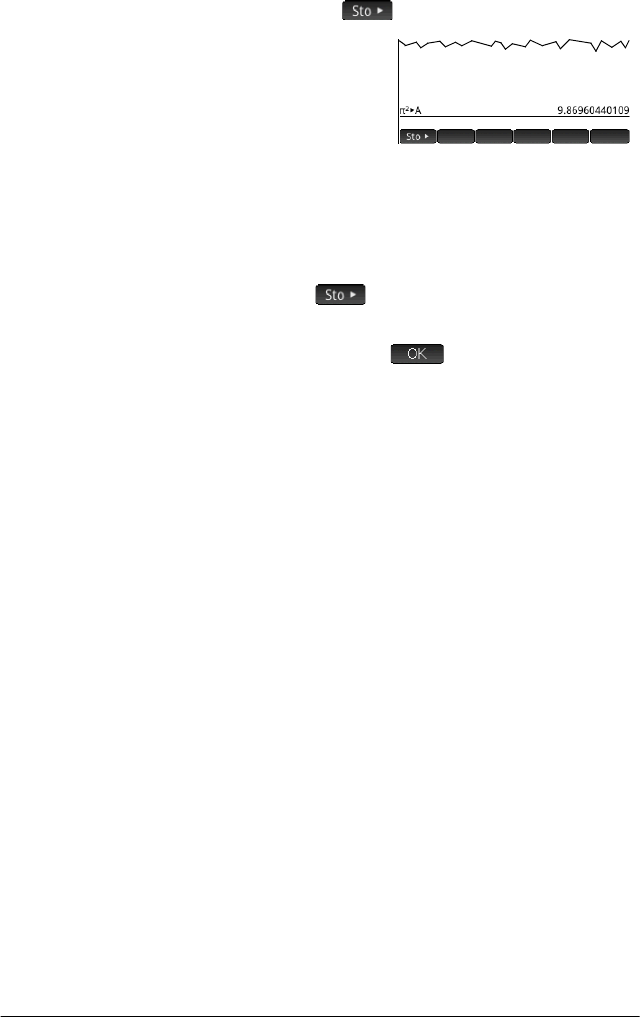
Getting started 43
Example: To assign
2
to to the variable A:
Szj AaE
Your stored value
appears as shown at the
right. If you then wanted
to multiply your stored
value by 5, you could
enter:
Aas5E.
You can also create your own variables in Home view. For
example, suppose you wanted to create a variable called
ME and assign
2
to it. You would enter:
Szj AQAcE
A message appears asking if you want to create a
variable called ME. Tap or press
E to
confirm your intention. You can now use that variable in
subsequent calculations: ME*3 will yield 29.6088132033,
for example.
You can also create variables in CAS view in the same
way. However, the built-in CAS variables must be entered
in lowercase. However, the variables you create yourself
can be uppercase or lowercase.
See chapter 22, “Variables”, starting on page 423 for
more information.
As well as built-in Home and CAS variables, and the
variables you create yourself, each app has variables that
you can access and use in calculations. See “App
functions and variables” on page 109 for more
information.