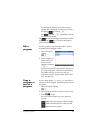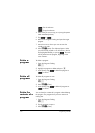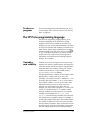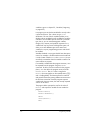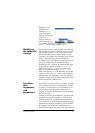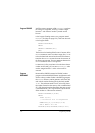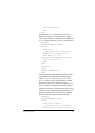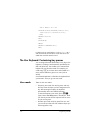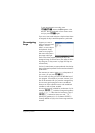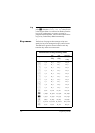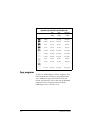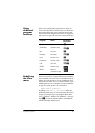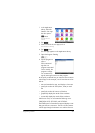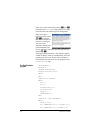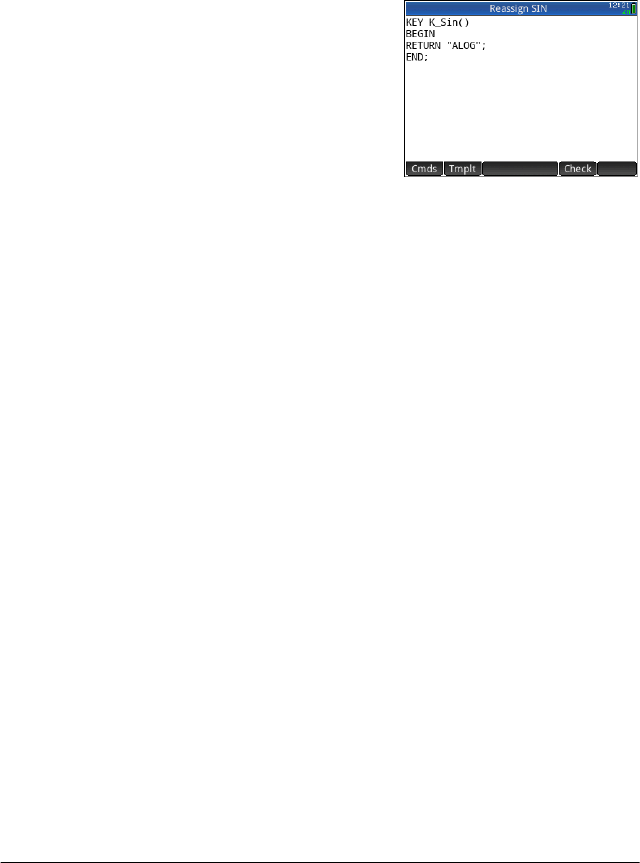
Programming in HP PPL 517
To activate persistent user mode, press
SWSW. Notice that U appears in the
title bar. The user keyboard will now remain active
until you press
SW again.
If you are in user mode and press a key that hasn’t been
re-assigned, the key’s standard operation is performed.
Re-assigning
keys
Suppose you want to
assign a commonly used
function—such as
ALOG—to its own key on
the keyboard. Simply
create a new program
that mimics the syntax in
the image at the right.
The first line of the program specifies the key to be
reassigned using its internal name. (The names of all the
keys are given in “Key names” on page 518. They are
case-sensitive.)
On line 3, enter the text you want produced when the key
being re-assigned is pressed. This text must be enclosed in
quote marks.
The next time you want to insert ALOG at the position of
your cursor, you just press
SWe.
You can enter any string you like in the RETURN line of
your program. For example, if you enter “Newton”, that
text will be returned when you press the re-assigned key.
You can even get the program to return user-defined
functions as well as system functions, and user-defined
variables as well as system variables.
You can also re-assign a shifted key combination. So, for
example,
ASn could be re-assigned to produce
SLOPE(F1(X),3) rather than the lowercase t. Then if
ASn is entered in Home view and E
pressed, the gradient at X = 3 of whatever function is
currently defined as F1(X) in the Function app would be
returned.