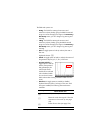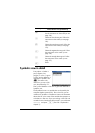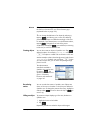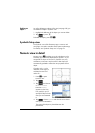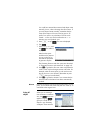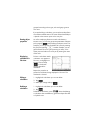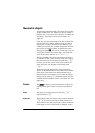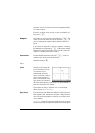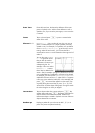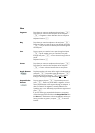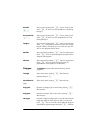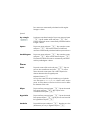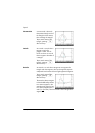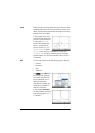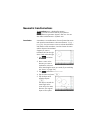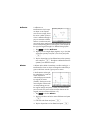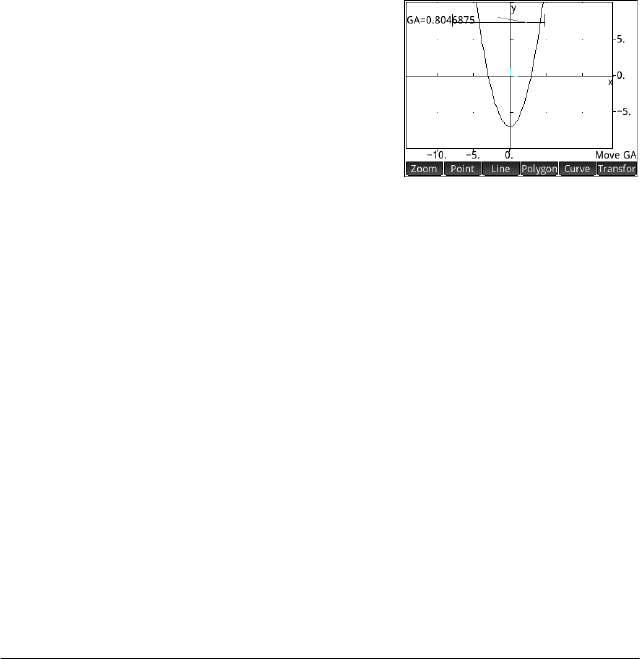
Geometry 155
Erase Trace Erases all trace lines, but leaves the definition of the trace
points in Symbolic view. While a Trace definition is still in
Symbolic view, if you move the point again, a new trace line
is created.
Center Tap a circle and press
E. A point is created at the
center of the circle.
Element 0 .. 1 Element 0 .. 1 has a number of uses. You can use it to
place a constrained point on a object (whether previously
created or not). For example, if in Symbolic view you define
GA as element(circle(),2)), go to Plot view, turn on
tracing, select GA and move it, you will see that GA is
constrained to move in a circle centered on the origin and of
radius 2.
You can also use Element
0 .. 1 to generate values
that can then be used as
coefficients in functions you
subsequently plot. For
example, in Plot view select
Element 0 .. 1. Notice
that a label is added to the
screen—GA, for example—and given a value of 0.5. You can
now use that label as a coefficient in a function to be plotted.
For example, you could choose Curve > Plot > Function
and define a function as GA*x
2
–7. A plot of 0.5x
2
–7 appears
in Plot view. Now select the label (GA, in this example) and
press
E. An interval bar appears on the screen. Tap
anywhere along the interval bar (or press
< or >). The
value of GA—and the shape of the graph—change to match
the value along the at which you tapped.
Intersections Tap one object other than a point and press
E. Tap
another object and press
E. The point(s) where the two
objects intersect are created and named. Note that an
intersections object is created in Symbolic view even if the two
objects selected do not intersect.
Random pts Displays a palette for you to choose to add 1, 2, 3, or 4
points. The points are placed randomly.