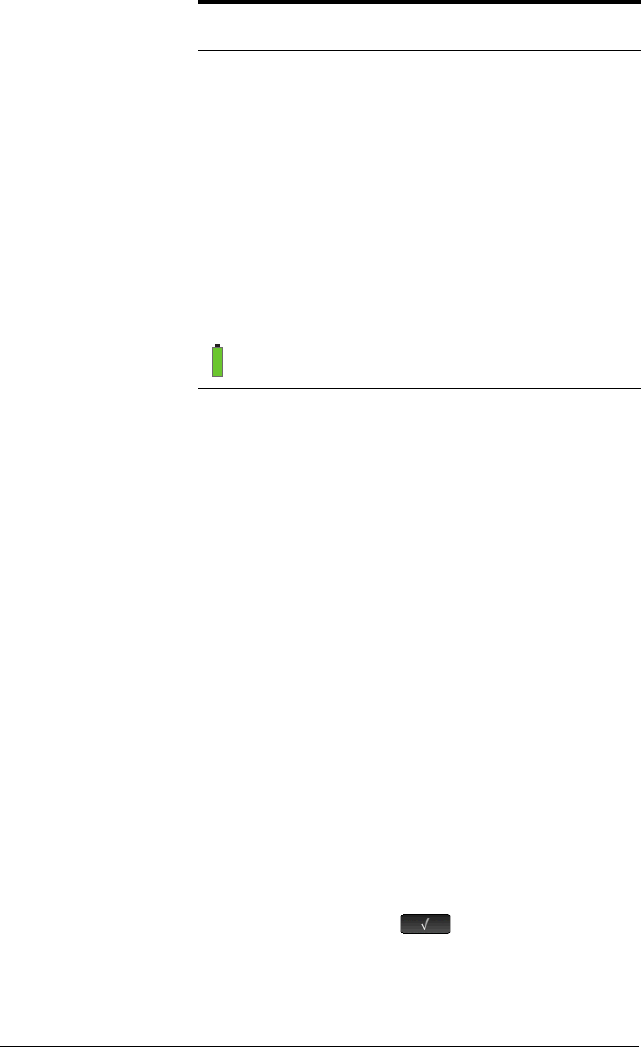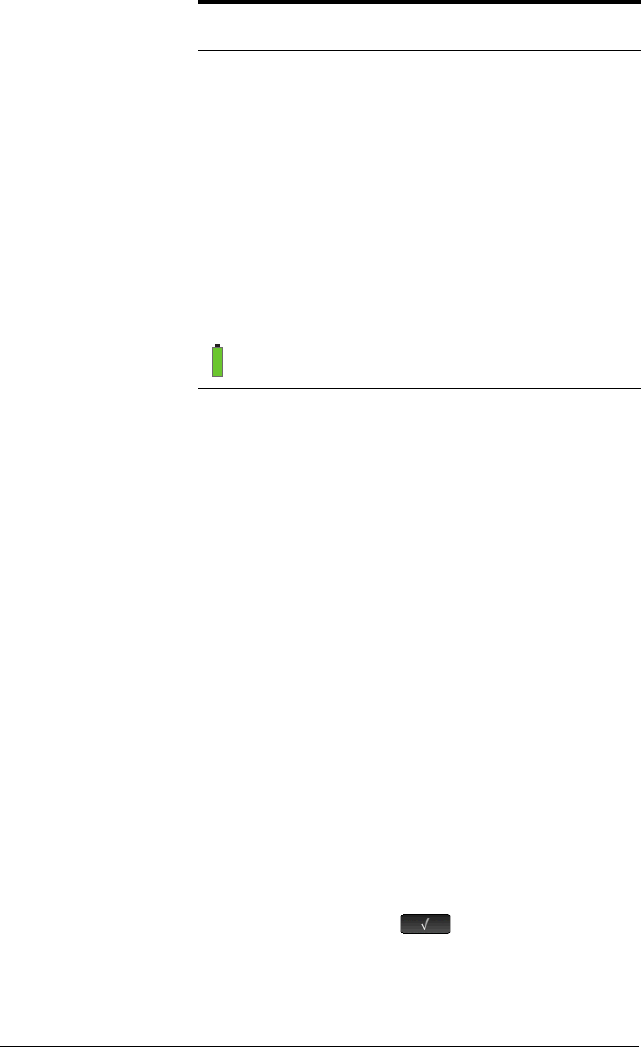
16 Getting started
Navigation
The HP Prime offers two modes of navigation: touch and
keys. In many cases, you can tap on an icon, field, menu,
or object to select (or deselect) it. For example, you can
open the Function app by tapping once on its icon in the
Application Library. However, to open the Application
Library, you will need to press a key:
I.
Instead of tapping an icon in the Application Library, you
can also press the cursor keys—
=,\,<,>—until the
app you want to open is highlighted, and then press
E. In the Application Library, you can also type the
first one or two letters of an app’s name to highlight the
app. Then either tap the app’s icon or press
E to
open it.
Sometimes a touch or key–touch combination is available.
For example, you can deselect a toggle option either by
tapping twice on it, or by using the arrow keys to move to
the field and then tapping a touch button along the bottom
of the screen (in this case ).
Note that you must use your finger or a capacitive stylus
to select an item by touch.
[Yellow] The user keyboard is active. The
next key press will enter the custom-
ized object associated with the key.
See “The User Keyboard: Customiz-
ing key presses” on page 516 for
more information.
[Time] Current time. The default is 24-hour
format, but you can choose
AM–PM
format. See “Home settings” on
page 30 for more information.
[Green with
gray border]
Battery-charge indicator.
Annunciator Meaning (Continued)