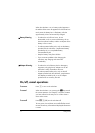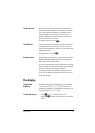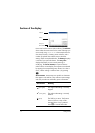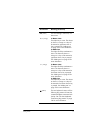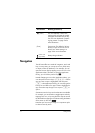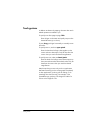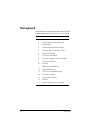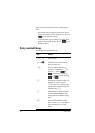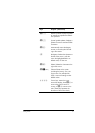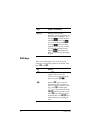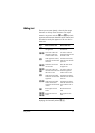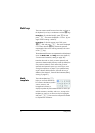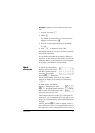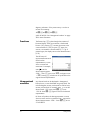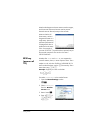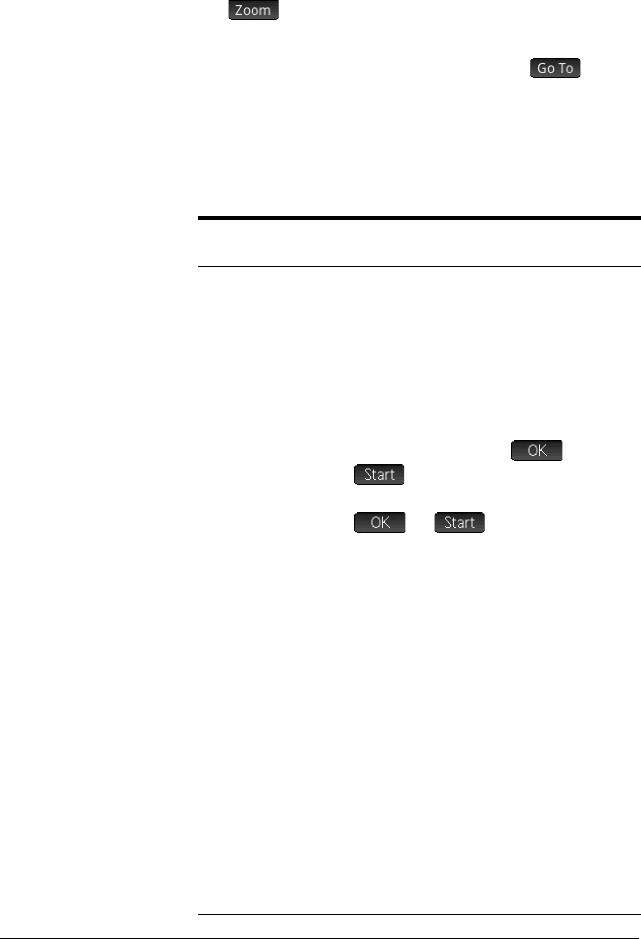
20 Getting started
There are two types of buttons on the context-sensitive
menu:
• menu button: tap to display a pop-up menu. These
buttons have square corners along their top (such as
in the illustration above).
• command button: tap to initiate a command. These
buttons have rounded corners (such as in the
illustration above).
Entry and edit keys
The primary entry and edit keys are:
Keys Purpose
N to r Enter numbers
O
or J Cancels the current operation or
clears the entry line.
E
Enters an input or executes an
operation. In calculations,
E
acts like “=”. When or
is present as a menu key,
E
acts the same as pressing
or .
Q
For entering a negative number. For
example, to enter –25, press
Q25. Note: this is not the same
operation that is performed by the
subtraction key (
w).
F Math template: Displays a palette
of pre-formatted templates repre-
senting common arithmetic expres-
sions.
d
Enters the independent variable
(that is, either X, T, or N, depend-
ing on the app that is currently
active).