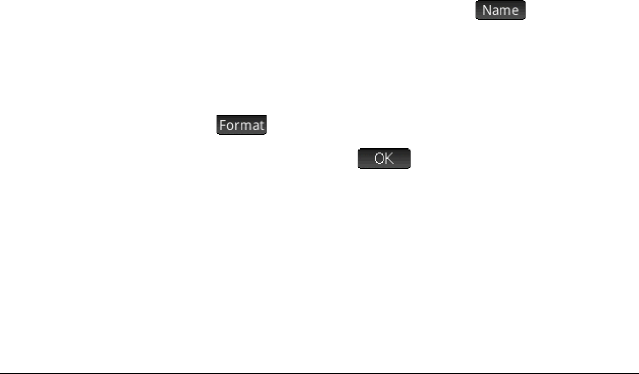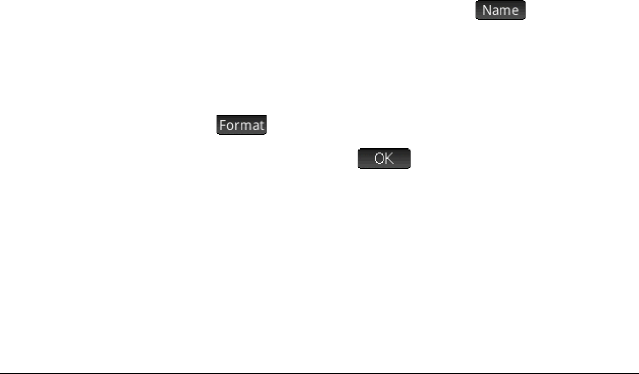
200 Spreadsheet
Cell references
You can refer to the value of a cell in formulas as if it were a
variable. A cell is referenced by its column and row coordinates,
and references can be absolute or relative. An absolute
reference is written as $C$R (where C is the column number and
R the row number). Thus $B$7 is an absolute reference. In a
formula it will always refer to the data in cell B7 wherever that
formula, or a copy of it, is placed. On the other hand, B7 is a
relative reference. It is based on the relative position of cells.
Thus a formula in, say, B8 that references B7 will reference C7
instead of B7 if it is copied to C8.
Ranges of cells can also be specified, as in C6:E12, as can
entire columns (E:E) or entire rows ($3:$5). Note that the
alphabetic component of column names can be uppercase or
lowercase except for columns g, l, m, and z. These must be in
lowercase if not preceded by $. Thus cell B1 can be referred to
as B1,b1,$B$1 or $b$1 whereas M1 can only be referred to
as m1, $m$1, or $M$1. (G, L, M, and Z are names reserved for
graphic objects, lists, matrices, and complex numbers.)
Cell naming
Cells, rows, and columns can be named. The name can then be
used in a formula. A named cell is given a blue border.
Method 1 To name an empty cell, row, or column, go the cell, row header,
or column header, enter a name and tap .
Method 2 To name a cell, row, or column—whether it is empty or not:
1. Select the cell, row, or column.
2. Tap and select Name.
3. Enter a name and tap .
Using names
in calculations
The name you give a cell, row, or column can be used in a
formula. For example, if you name a cell TOTAL, you could
enter in another cell the formula =TOTAL*1.1.