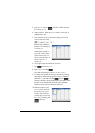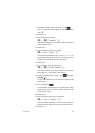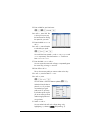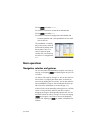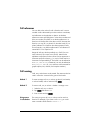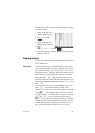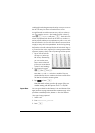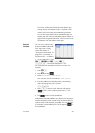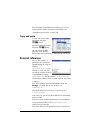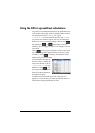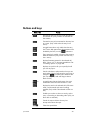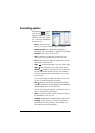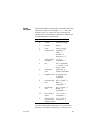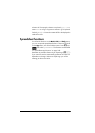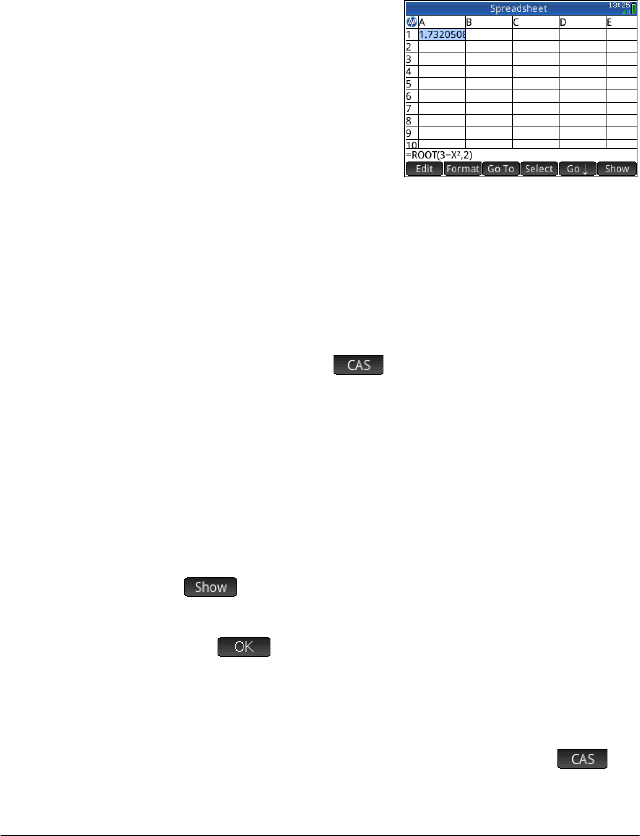
Spreadsheet 203
The column is filled with the data from the statistics app,
starting with the cell selected at step 1. Any data in that
column will be overwritten by the data being imported.
You can also export data from the Spreadsheet app to a
statistics app. See “Entering and editing statistical data” on
page 215 for the general procedure. It can be used in both
the Statistics 1Var and Statistics 2Var apps.
External
functions
You can use in a formula any
function available on the Math,
CAS, App, User or Catlg
menus (see chapter 21,
“Functions and commands” on
page 307). For example, to
find the root of 3 – x
2
closest to
x = 2, you could enter in a cell
S.AAROOTAR3wAs
jo2E. The answer displayed is 1.732…
You could also have selected a function from a menu. For
example:
1. P r e s s
S..
2. Press
D and tap .
3. Select Polynomial > Find Roots.
Your entry line will now look like this: =CAS.proot().
4. Enter the coefficients of the polynomial, in descending
order, separating each with a comma:
Q1o0o3
5. Press
E to see the result. Select the cell and tap
to see a vector containing both roots: [1.732…
–1.732…].
6. Tap to return to the spreadsheet.
Note that the CAS prefix added to your function is to remind you
that the calculation will be carried out by the CAS (and thus a
symbolic result will be returned, if possible). You can also force
a calculation to be handled by the CAS by tapping in
the spreadsheet.