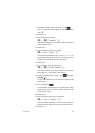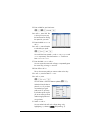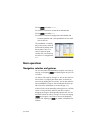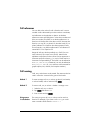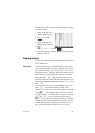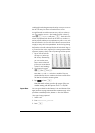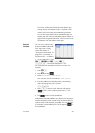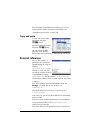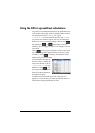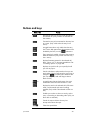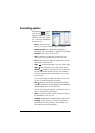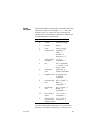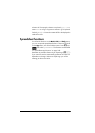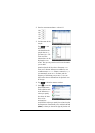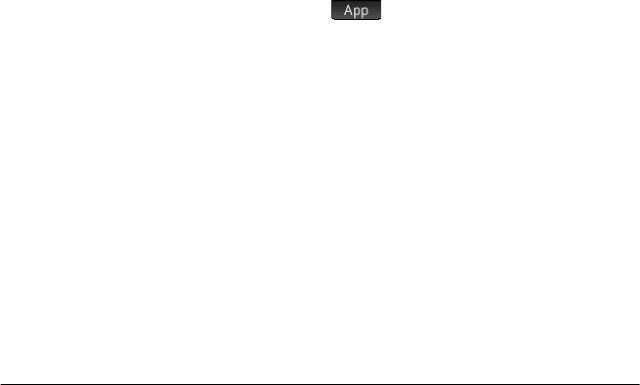
Spreadsheet 205
Referencing variables
Any variable can be inserted in a cell. This includes Home
variables, App variables, CAS variables and user variables.
Variables can be referenced or entered. For example, if you
have assigned 10 to P in Home view, you could enter =P*5 in
a spreadsheet cell, press
E and get 50. If you
subsequently changed the value of P, the value in that cell
automatically changes to reflect the new value. This is an
example of a referenced variable.
If you just wanted the current value of P and not have the value
change if P changes, just enter P and press
E. This is an
example of an entered variable.
Variables given values in other apps can also be referenced in
a spreadsheet. In chapter 13 we see how the Solve app can be
used to solve equations. An example used is V
2
= U
2
+ 2AD.
You could have four cells in a spreadsheet with =V, =U, =A, and
=D as formulas. As you experiment with different values for these
variables in the Solve app, the entered and the calculated values
are copied to the spreadsheet (where further manipulation could
be done).
The variables from other apps includes the results of certain
calculations. For example, if you have plotted a function in the
Function app and calculated the signed area between two x-
values, you can reference that value in a spreadsheet by
pressing
a, tapping , and then selecting Function >
Results > SignedArea.
Numerous system variables are also available. For example, you
could enter
S+E to get the last answer calculated
in Home view. You could also enter
S.S+E
to get the last answer calculated in Home view and have the
value automatically updated as new calculations are made in
Home view. (Note that this works only with the Ans from Home
view, not the Ans from CAS view.)
All the variables available to you are listed on the variables
menus, displayed by pressing
a. A comprehensive list of
these variables is provided in chapter 22, “Variables”,
beginning on page 423.