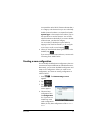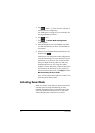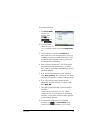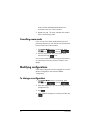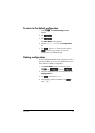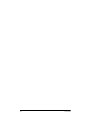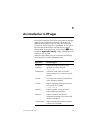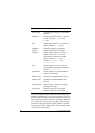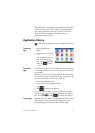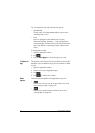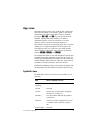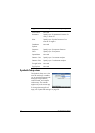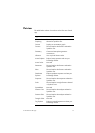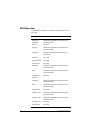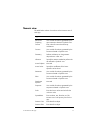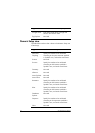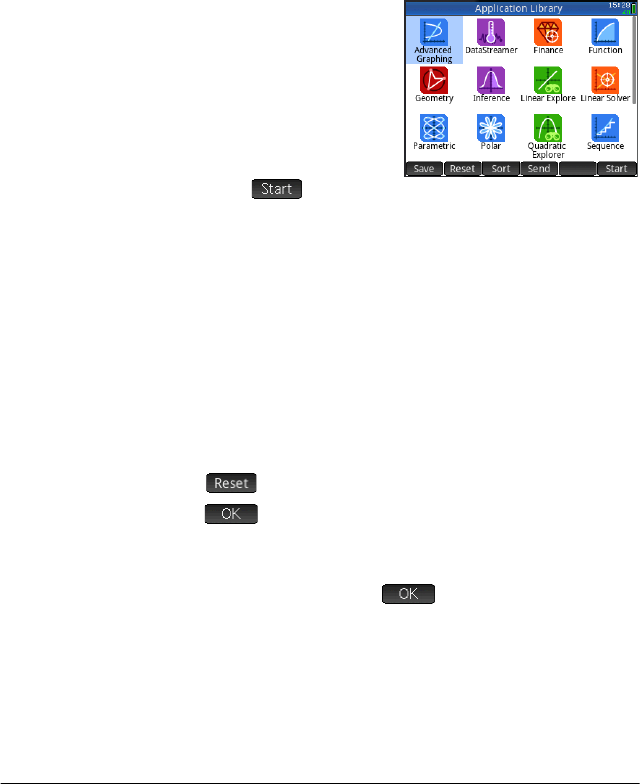
An introduction to HP apps 71
With one exception, all the apps mentioned above are described
in detail in this user guide. The exception is the DataStreamer
app. A brief introduction to this app is given in the HP Prime
Quick Start Guide. Full details can be found in the HP
StreamSmart 410 User Guide.
Application Library
Apps are stored in the Application Library, displayed by pressing
I.
To open an
app
1. Open the Application
Library.
2. Find the app’s icon and tap
on it.
You can also use the cursor
keys to scroll to the app
and, when it is highlighted,
either tap or press
E.
To reset an
app
You can leave an app at any time and all the data and settings
in it are retained. When you return to the app, you can continue
as you left off.
However, if you don’t want to use the previous data and settings,
you can return the app to its default state, that is, the state it was
in when you opened it for the first time. To do this:
1. Open the Application Library.
2. Use the cursor keys to highlight the app.
3. Tap .
4. Tap to confirm your intention.
You can also reset an app from within the app. From the main
view of the app—which is usually, but not always, the Symbolic
view—press
SJ and tap to confirm your intention.
To sort apps By default, the built-in apps in the Application Library are sorted
chronologically, with the most recently used app shown first.
(Customized apps always appear after the built-in apps.)