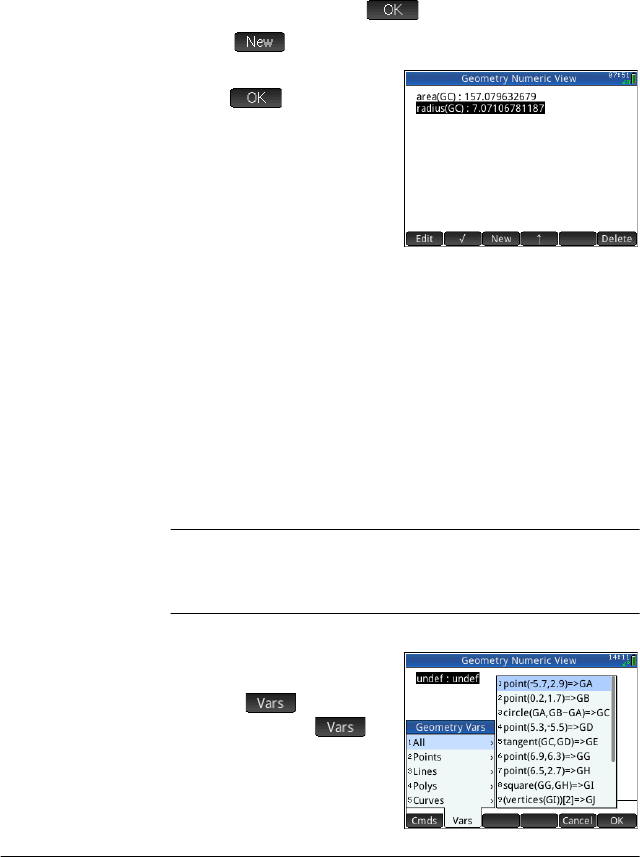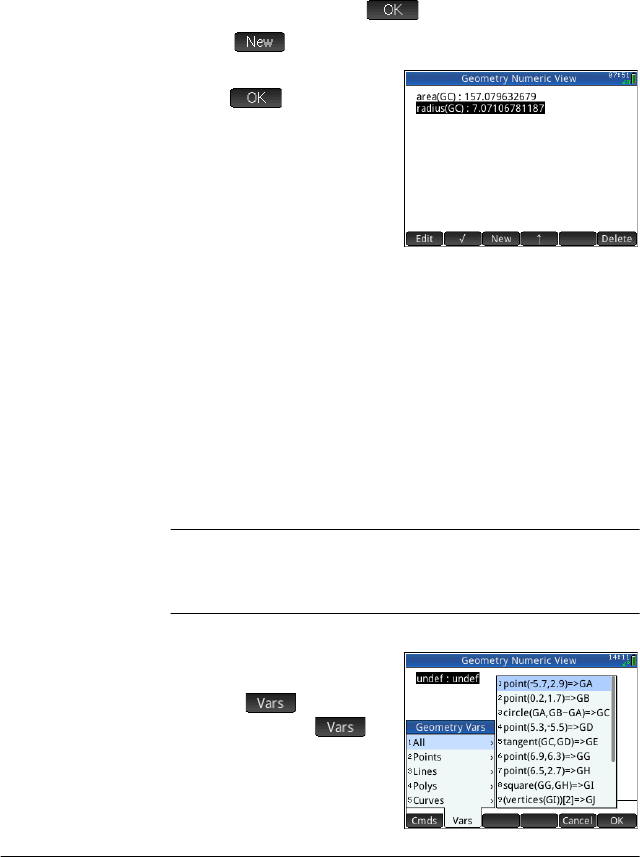
Geometry 151
You could have entered the command and object name
manually, that is, without choosing them from menus. If
you enter object names manually, remember that the
name of the object in Plot view must be given a “G”
prefix if it is used in any calculation. Thus the circle
named C in Plot view must be referred to as GC in
Numeric view and Symbolic view.
5. Press
E or tap . The area is displayed.
6. Tap .
7. E n t e r radius(GC) and
tap . The radius is
displayed.
Note that the syntax
used here is the same as
you use in the CAS to
calculate the properties
of geometric objects.
The Geometry functions and their syntax are described
in “Geometry functions and commands” on page 165.
8. Press
P to go back to Plot view. Now manipulate the
circle is some way that changes its area and radius. For
example, select the center point (A) and use the cursor
keys to move it to a new location. (Remember to press
E when you have finished.)
9. Press
M to go back to Numeric view. Notice that the
area and radius calculations have been automatically
updated.
Note
If an entry in Numeric view is too long for the screen, you can
press
> to scroll the rest of the entry into view. Press < to
scroll back to the original view.
Listing all
objects
When you are creating a
new calculation in Numeric
view, the menu item
appears. Tapping
gives you a list of all the
objects in your Geometry
workspace. These are also