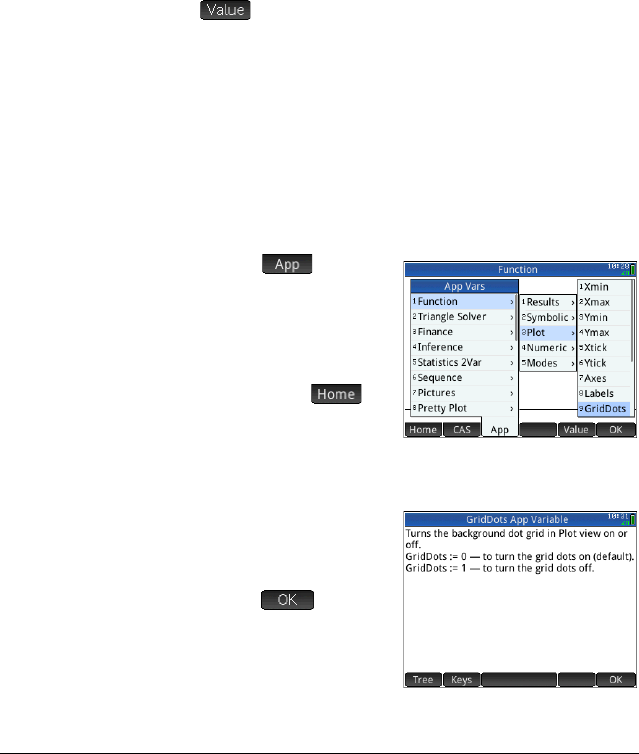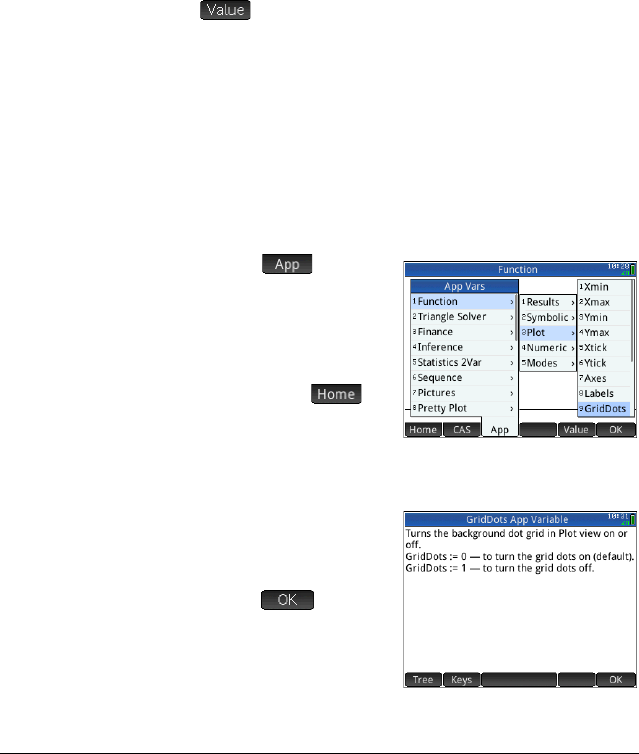
426 Variables
Entering HAngle:=0 E forces the setting to return
to radians.
You can see what value has been assigned to a
variable—whether Home, app, or user—by entering its
name in Home view and pressing
E. You can enter
the name letter by letter, or choose the variable from the
Variables menu by pressing
a.
More about
the Vars
menu
Besides the four variable menus, the Vars menu contains
a toggle. If you want the value of a variable instead of its
name when you choose it from the
Vars menu, tap
. A white dot will appear next to the menu button
label to indicate that it is active and that variable values
rather than names will be returned upon selection.
For the Home and app variables, use the
Vars menu to
get help on the purpose of any of these variables. Select
the variable of interest and press
W. Suppose, for
example, that you wanted to get help on the Function app
variable GridDots:
1. P r e s s
a to open the Vars menu.
2. Tap to open
the app variables
menu. (If you were
interested in a Home
variable instead, you
would tap
instead.)
3. Use the cursor keys
to navigate to the variable of interest.
4. Press
W to see the
help about that
variable.
5. Tap to exit or
J to return to the
current Vars
submenu.