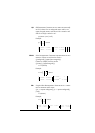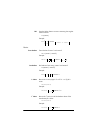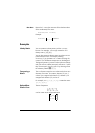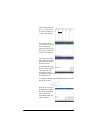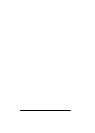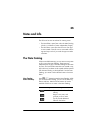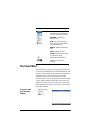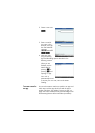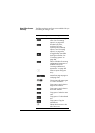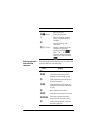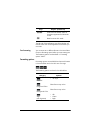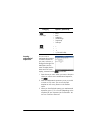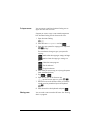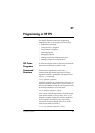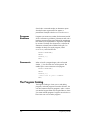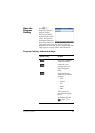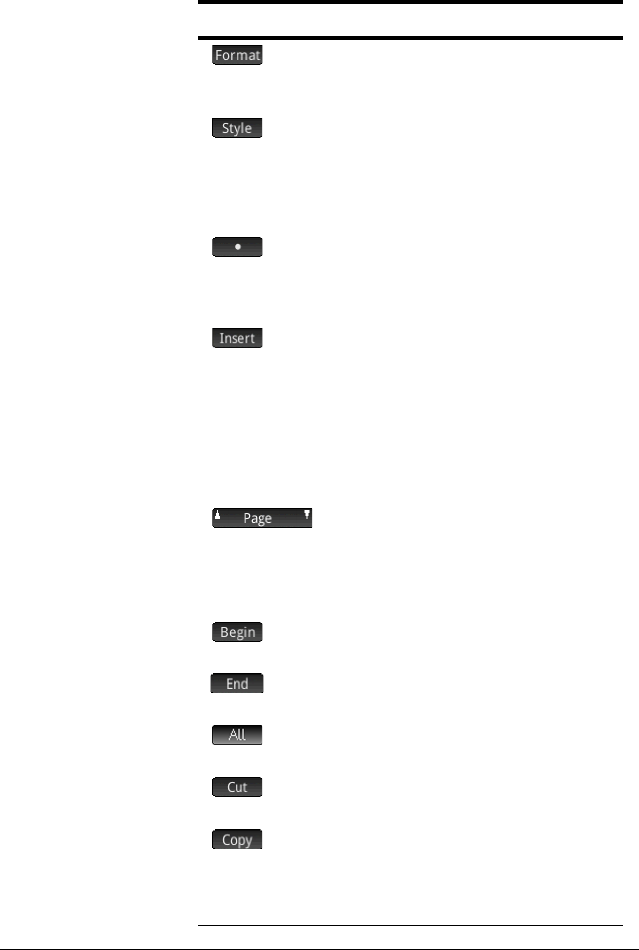
492 Notes and Info
Note Editor: buttons
and keys
The following buttons and keys are available while you
are adding or editing a note.
Button or Key Purpose
Opens the text formatting
menu. See “Formatting
options” on page 494.
Provides bold, italic,
underline, full caps,
superscript and subscript
options. See “Formatting
options” on page 494
A toggle button that offers
three types of bullet. See
“Formatting options” on
page 494
Starts a 2D editor for entering
mathematical expressions in
textbook format; see
“Inserting mathematical
expressions” on page 495
X
Enters a space during text
entry.
Moves from page to page in a
multi-page note.
SV
Shows options for copying text
in a note. See below.
Copy option. Mark where to
begin a text selection.
Copy option. Mark where to
end a text selection.
Copy option. Select the entire
note.
Copy option. Cut the selected
text.
Copy option. Copy the
selected text.
C
Deletes the character to the
left of the cursor.