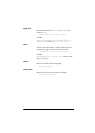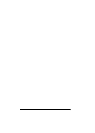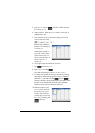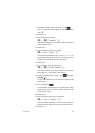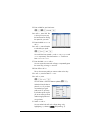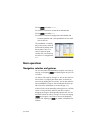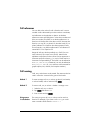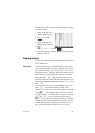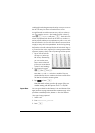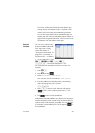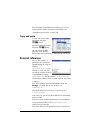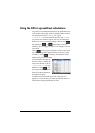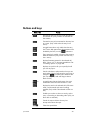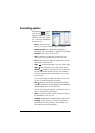Spreadsheet 201
The following is a more complex example involving the naming
of an entire column.
1. Select cell A (that is the
header cell for column A).
2. Enter COST and tap
.
3. Select cell B (that is the
header cell for column B).
4. Enter
S.COST*0.33 and tap .
5. Enter some values in column A and observe the calculated
results in column B.
Entering content
You can enter content directly in the spreadsheet or import data
from a statistics app.
Direct entry A cell can contain any valid calculator object: a real number
(3.14), a complex number (a+ib), an integer (#1Ah), a list ({1,
2}), a matrix or vector([1, 2]), a string ("text"), a unit (2_m) or
an expression (that is, a formula). Move to the cell you want to
add content to and start entering the content as you would in
Home view. Press
E when you have finished. You can
also enter content into a number of cells with a single entry. Just
select the cells, enter the content—for example, =Row*3—and
press
E.
What you enter on the entry line is evaluated as soon as you
press
E, with the result placed in the cell or cells.
However, if you want to retain the underlying formula, precede
it with
S.. For example, suppose that want to add cell
A1 (which contains 7) to cell B2 (which contains 12). Entering
A1
+ B2E in, say, A4 yields19, as does entering
S.A1+ B2 in A5. However, if the value in A1 (or B2)
changes, the value in A5 changes but not the value in A4. This
is because the expression (or formula) was retained in A5. To
see if a cell contains just the value shown in it or also an