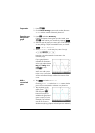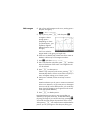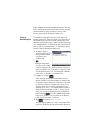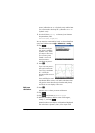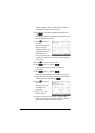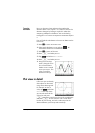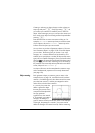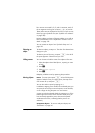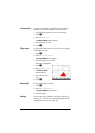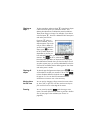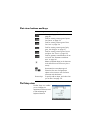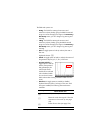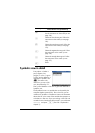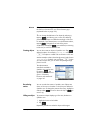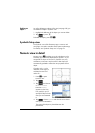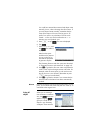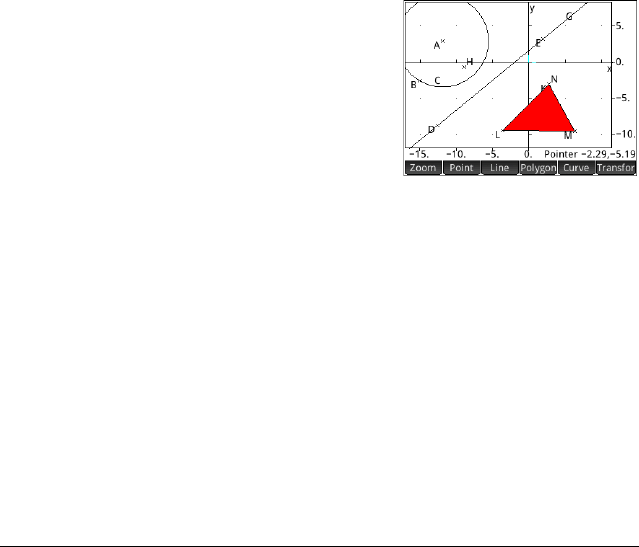
144 Geometry
Coloring objects An object is colored black by default (and cyan when it is
selected). If you want to change the color of an object:
1. Select the object whose color you want to change.
2. Press
Z.
3. Select Change Color.
The
Choose Color palette appears.
4. Select the color you want.
5. Press J.
Filling objects An object with closed contours (such as a circle or polygon)
can be filled with color.
1. P r e s s
Z.
2. Select Fill with Color.
The
Select Object menu appears.
3. Select the object you want to fill.
The object is highlighted.
1. P r e s s
Z.
2. Select Change Color.
The Choose Color
palette appears.
3. Select the color you
want.
4. Press
J.
Removing fill To remove the fill from an object:
1. P r e s s Z.
2. Select Fill with Color.
The
Select Object menu appears.
3. Select the object.
Undoing You can undo your last addition or change to Plot view by
pressing
t. However, you must have keyboard shortcuts
activated for this to work. See page 147.