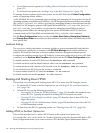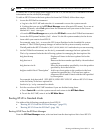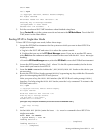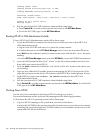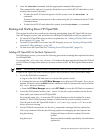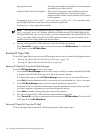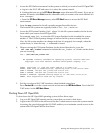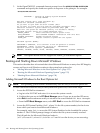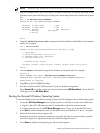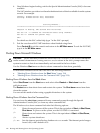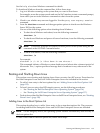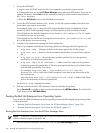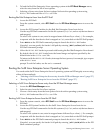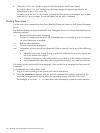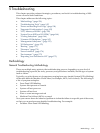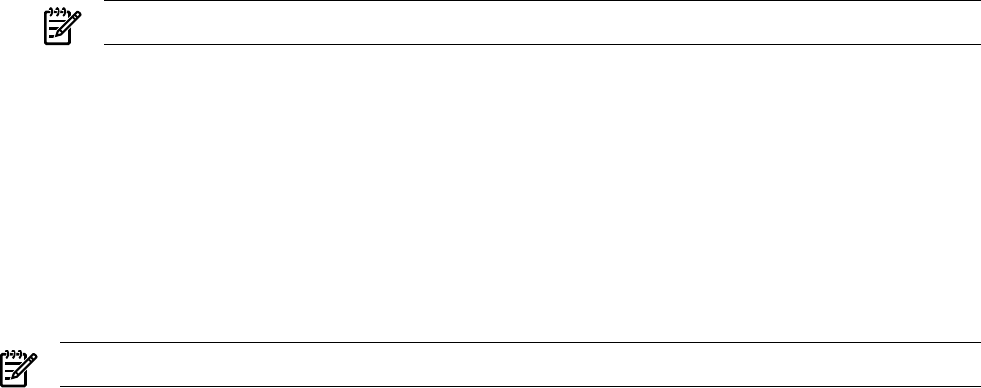
3. At the OpenVMS DCL command element prompt issue the @SYS$SYSTEM:SHUTDOWN
command and specify the shutdown options in response to the prompts. For example:
>@SYS$SYSTEM:SHUTDOWN
SHUTDOWN -- Perform an Orderly System Shutdown
on node RSNVMS
How many minutes until final shutdown [0]:
Reason for shutdown [Standalone]:
Do you want to spin down the disk volumes [NO]?
Do you want to invoke the site-specific shutdown procedure [YES]?
Should an automatic system reboot be performed [NO]? yes
When will the system be rebooted [shortly via automatic reboot]:
Shutdown options (enter as a comma-separated list):
REBOOT_CHECK Check existence of basic system files
SAVE_FEEDBACK Save AUTOGEN feedback information from this boot
DISABLE_AUTOSTART Disable autostart queues
POWER_OFF Request console to power-off the system
Shutdown options [NONE]:
%SHUTDOWN-I-OPERATOR, this terminal is now an operator’s console
%%%%%%%%%%% OPCOM 12-JUL-2005 18:47:51.01 %%%%%%%%%%%
Operator status for operator _RSNVMS$OPA0:
CENTRAL, PRINTER, TAPES, DISKS, DEVICES, CARDS, NETWORK, CLUSTER, SECURITY,
...
NOTE: HP OpenVMS I64 does not support the POWER_OFF shutdown option.
Booting and Shutting Down Microsoft Windows
This section describes how to boot and shut down Microsoft Windows on entry class HP Integrity
servers and how to add Windows entries to the system boot options list.
• “Adding Microsoft Windows to the Boot Options List” (page 132)
• “Booting the Microsoft Windows Operating System” (page 133)
• “Shutting Down Microsoft Windows” (page 134)
Adding Microsoft Windows to the Boot Options List
NOTE: The operating system installer automatically adds an entry to the boot options list.
To add a Microsoft Windows entry to the system boot options list, follow these steps:
1. Access the EFI Shell environment.
a. Log in to the iLO 2 MP and enter CO to access the system console.
b. Confirm that you are at the EFI Boot Manager menu. If you are at another EFI menu,
select Exit from the submenus until you return to the screen labeled EFI Boot Manager.
c. From the EFI Boot Manager menu, select EFI Shell to access the EFI Shell environment.
2. Access the EFI System Partition (fsX: where X is the file system number) for the device
from which you want to boot Microsoft Windows.
For example, enter fs2: to access the EFI System Partition for the bootable file system
number 2. The EFI Shell prompt changes to reflect the file system currently accessed.
The full path for the Microsoft Windows loader is
\efi\microsoft\winnt50\ia64ldr.efi and it is on the device you are accessing.
132 Booting and Shutting Down the Operating System