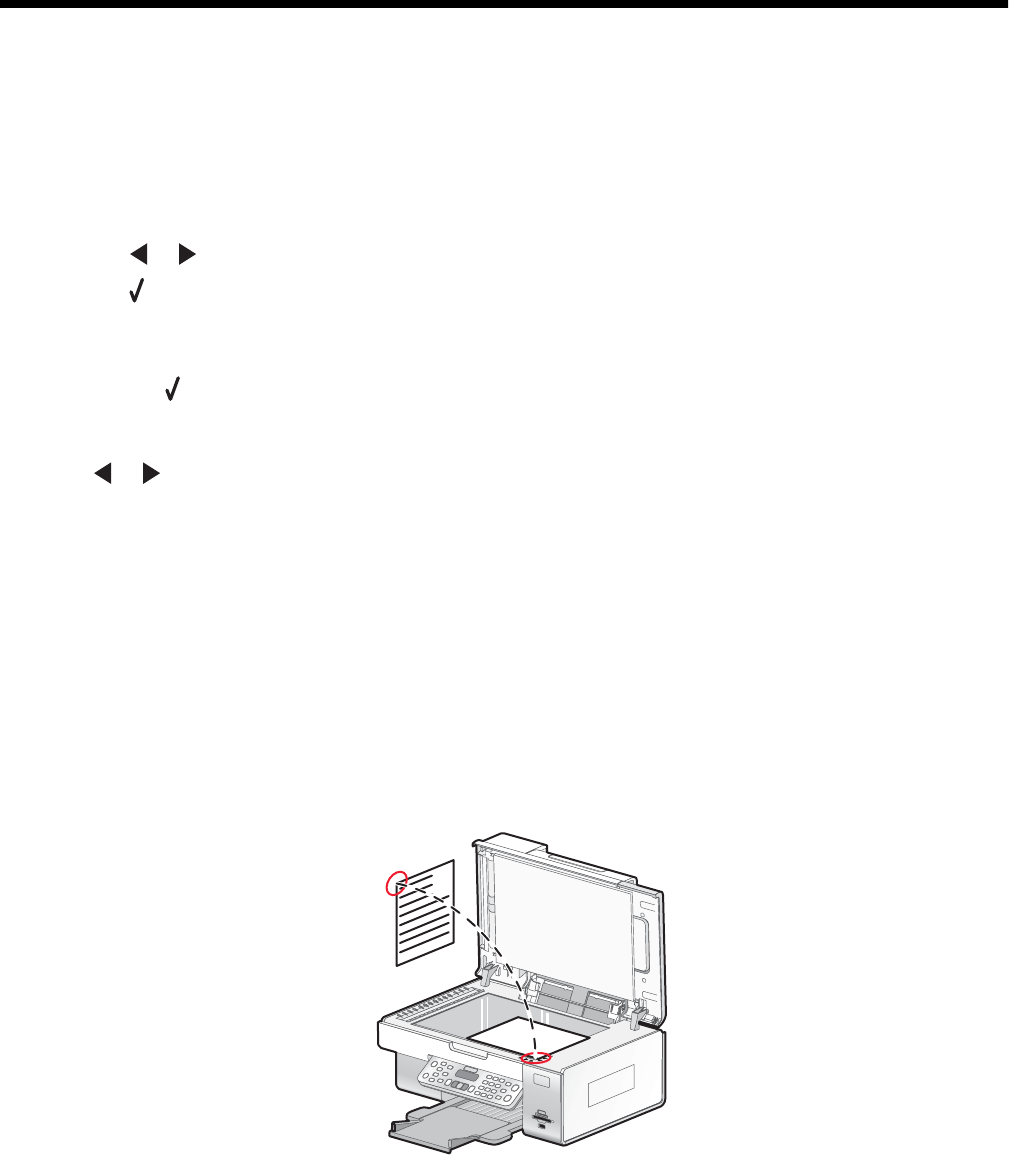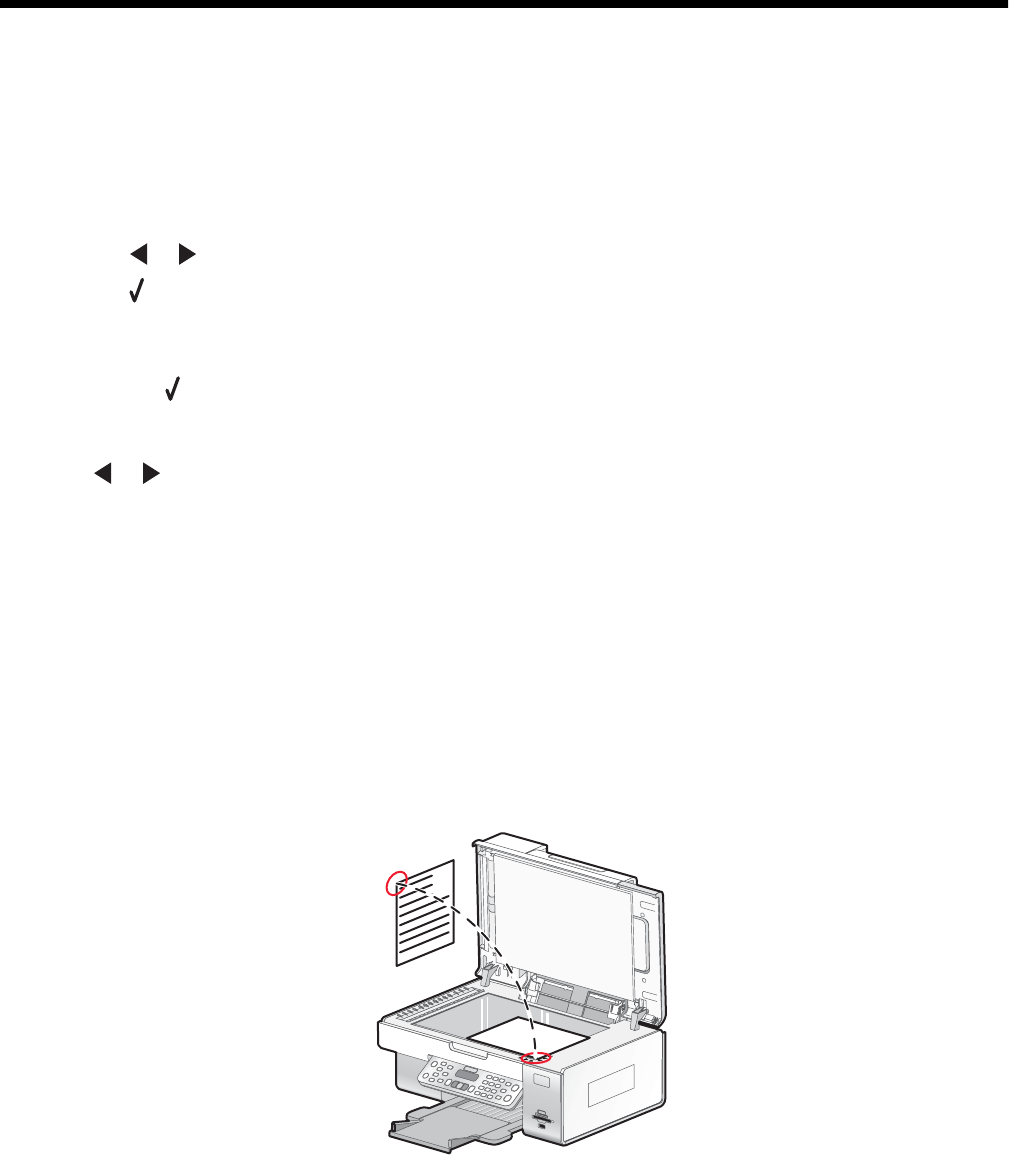
Scanning
Scanning a document
1 Make sure the printer is connected to a computer, and both the printer and the computer are on.
2 Load an original document facedown on the scanner glass.
3 From the control panel, press Scan Mode.
4 If your printer is connected to more than one computer:
a Press or repeatedly until the computer to which you want to scan appears.
b Press .
If you set a PIN during network setup and are being asked for it:
1 Enter the PIN using the keypad.
2 Press .
5 Wait until the printer has finished downloading the scan applications list.
6 Press or repeatedly until destination to which you want to scan to appears.
7 Press Start Color or Start Black.
Note: If you are using a Macintosh operating system, you may need to click Scan from the Scan dialog on the
computer screen.
8 If you want to save the scanned image, from the software application, click File Save As.
9 Enter the file name, format, and location where you want the scanned image saved.
10 Click Save.
Scanning a document using the computer
1 Load an original document facedown on the scanner glass.
2 From the desktop, double-click the Productivity Studio icon.
3 Click Scan.
105