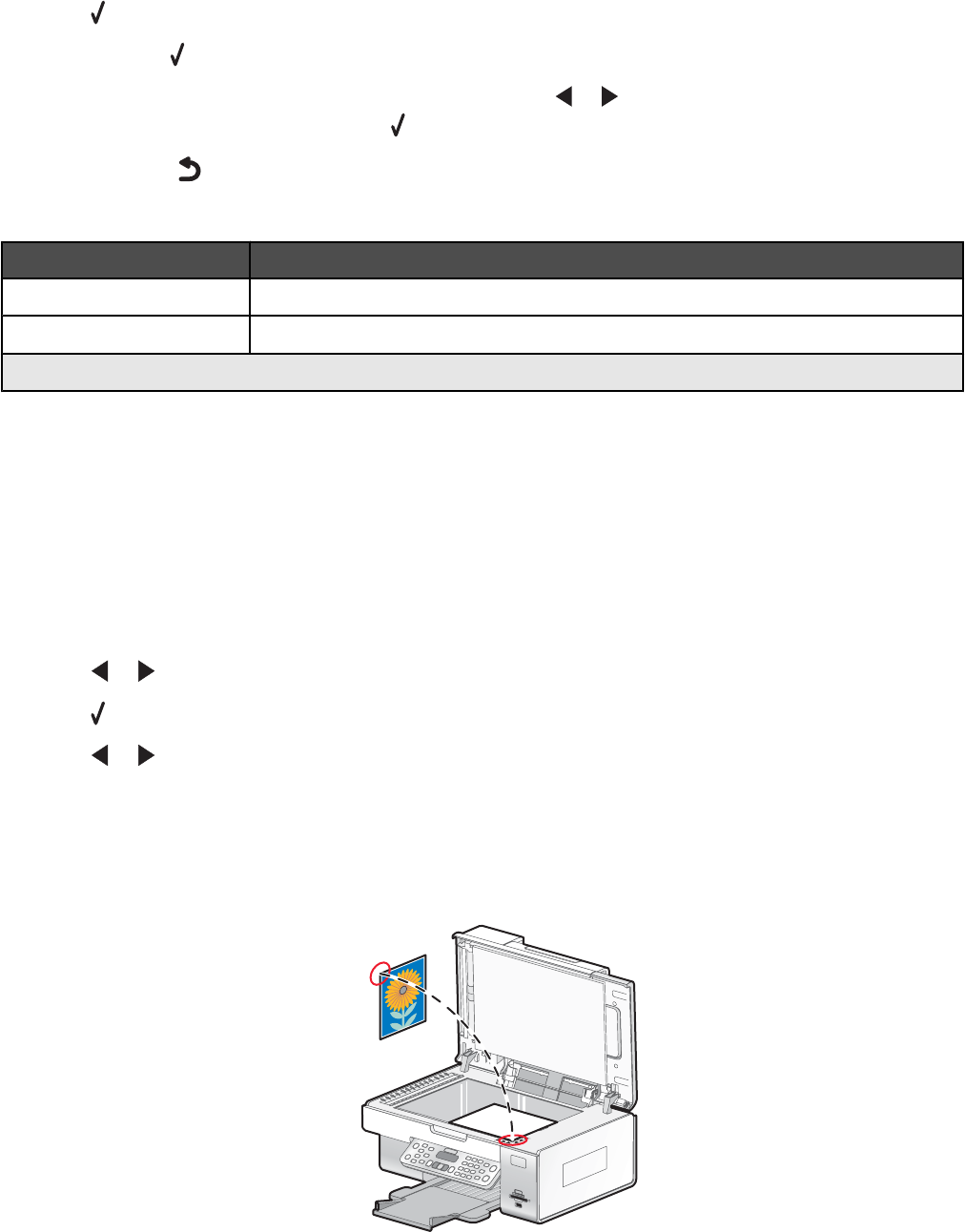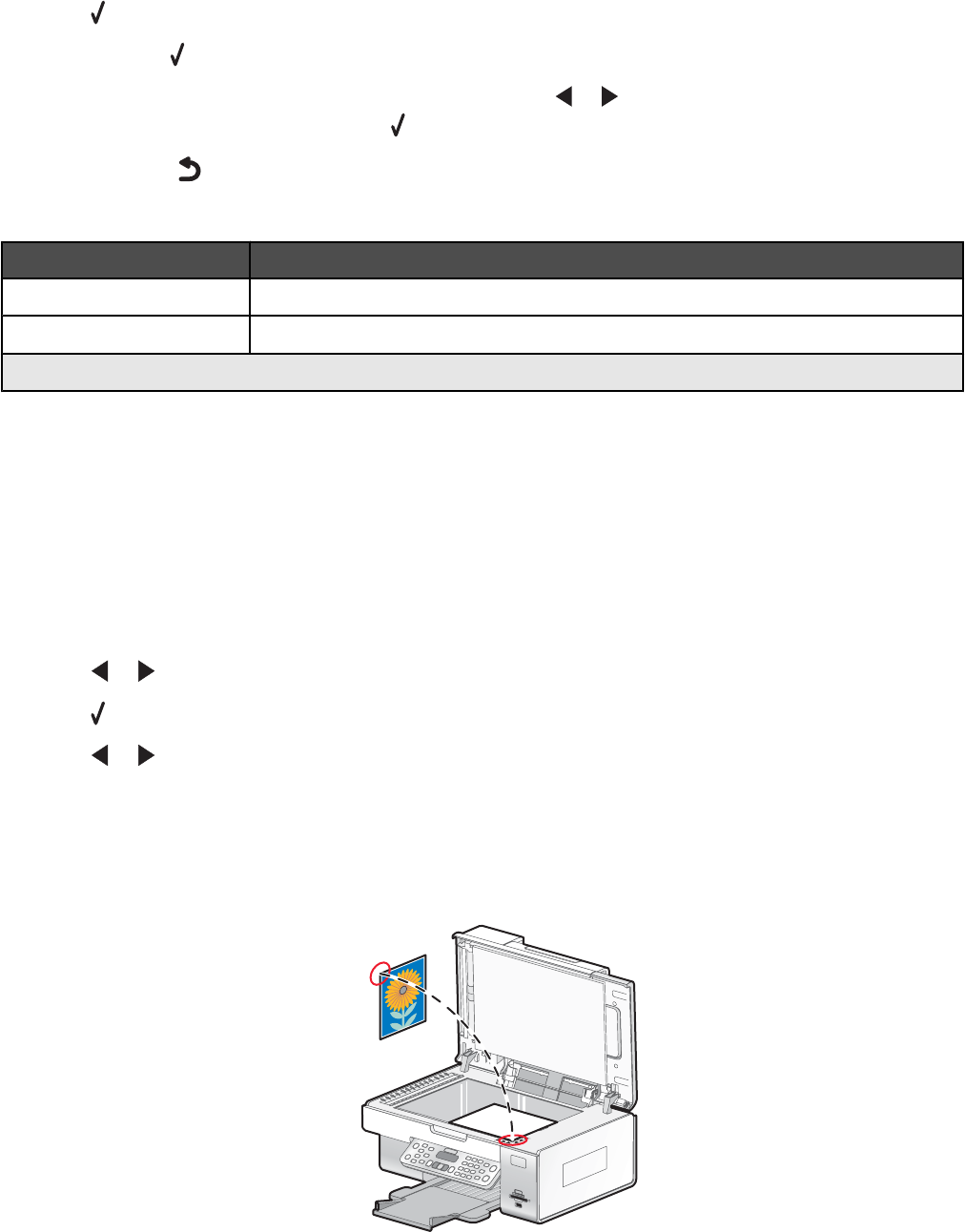
8 Press .
Note: Pressing
selects a setting. An asterisk (*) appears next to the selected setting.
9 To go into additional submenus and settings, repeat pressing or repeatedly until the submenu item or the
setting you want appears, and then press
.
10 If needed, press repeatedly to return to the previous menus and make other setting selections.
11 Press Start Color or Start Black.
Use this To
Quality
1
Adjust the quality of a scan.
Original Size
1
Specify the size of the original document.
1
Temporary setting. For information on saving temporary and other settings, see “Saving settings” on page 39.
Scanning to a computer over a network
Make sure:
• The printer is connected to the network through a print server, and the printer and computer receiving the scan
are on.
• The printer is configured to scan over a network (Direct IP Printing).
1 Load an original document facedown on the scanner glass.
2 From the control panel, press Scan Mode.
3 Press or repeatedly until the computer to which you want to scan is highlighted.
4 Press .
5 Press or repeatedly until the scan destination you want appears.
6 Press Start Color or Start Black.
Saving a scanned image on the computer
1 Load an original document facedown on the scanner glass.
109