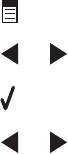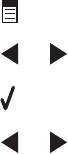
• Transparencies
• Labels
• Envelopes
• Iron-on transfers
Note: Transparencies may take up to 15 minutes to dry.
Use a different brand of paper
Each paper brand accepts ink differently and prints with color variations. If you are printing photos or other
high-quality images, for best results use Lexmark PerfectFinish Photo Paper or Lexmark Photo Paper. Do not use
Lexmark Premium Photo Paper. Your print cartridges are not compatible with this type of paper.
Check paper condition
Use only new, unwrinkled paper.
Removing and reinstalling the software
Software may not be installed correctly. For more information, see “Removing and reinstalling the software” on
page 141.
Poor quality at the edges of the page
These are possible solutions. Try one or more of the following:
Check minimum print settings
Unless you are using the borderless feature, use these minimum print margin settings:
• Left and right margins:
– 6.35 mm (0.25 in.) for letter-size paper
– 3.37 mm (0.133 in.) for all paper sizes except letter
• Top margin: 1.7 mm (0.067 in.)
• Bottom margin: 12.7 mm (0.5 in.)
Select the Borderless print feature
1 From the software application, click File Print.
2 Click Properties, Preferences, Options, or Setup.
3 Click Print Layout.
4 Click Borderless.
Select the Borderless resize feature (when copying)
1 Press .
2 Press or repeatedly until Resize appears.
3 Press .
4 Press or repeatedly until Borderless appears.
156