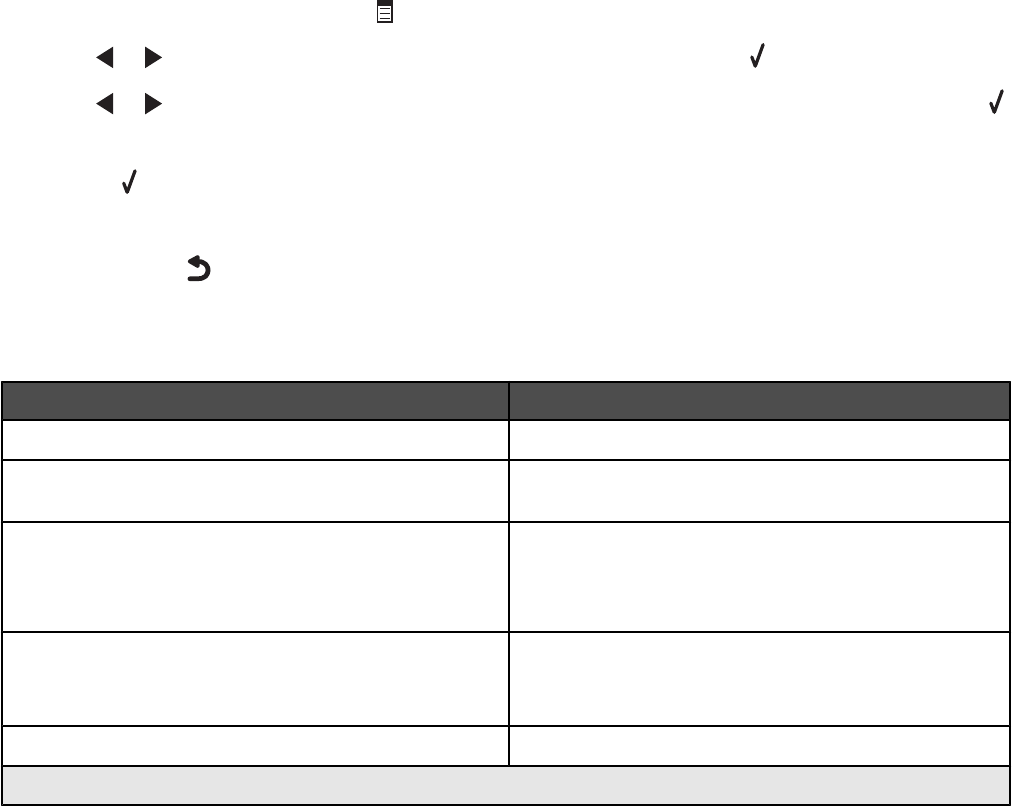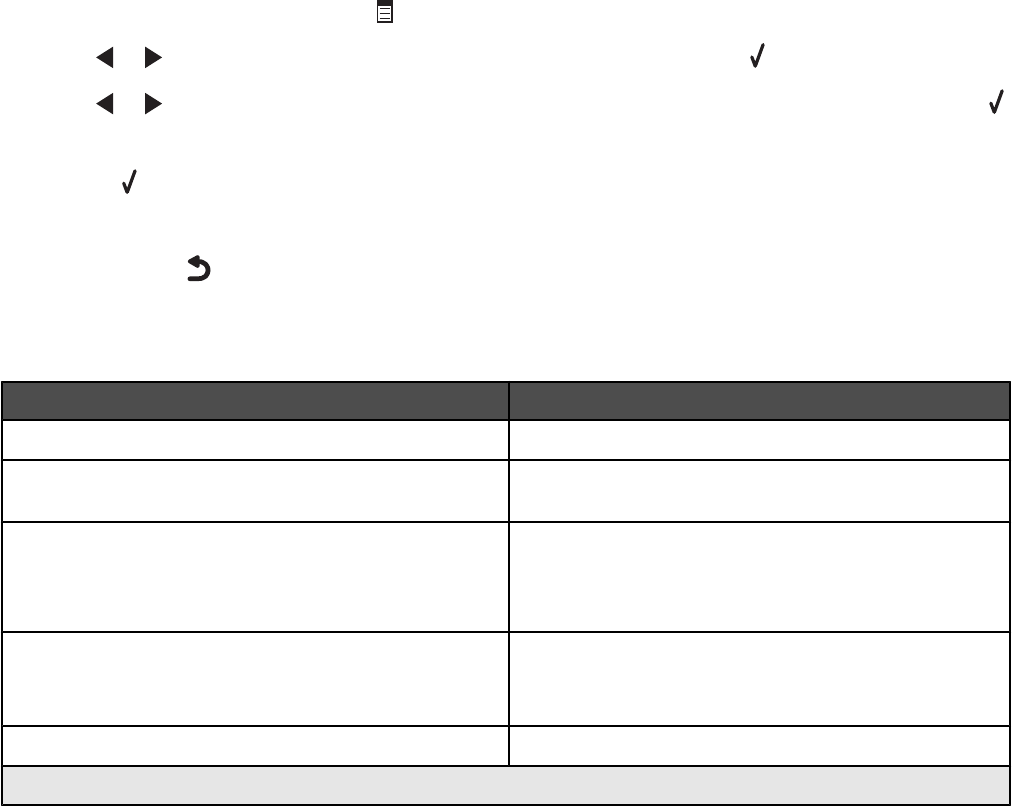
Understanding the Fax menu
To understand and use the Fax menu:
1 From the control panel, press Fax Mode.
The fax default screen appears.
2 If you do not want to change a setting, enter the fax number and then press Start Color or Start Black.
3 If you want to change a setting, press .
4 Press or repeatedly until the menu item you want appears, and then press .
5 Press or repeatedly until the submenu item you want or the setting you want appears, and then press .
Note:
Pressing
selects a setting. An asterisk (*) appears next to the selected setting.
6 To go into additional submenus and settings, repeat step 5 on page 123.
7 If needed, press repeatedly to return to the previous menus and make other setting selections.
8 Press Start Color or Start Black to send a fax.
The following table explains the function of each submenu or menu item in the Fax Menu.
Use this To
Quality
1
Adjust the quality of a fax you are sending.
Phone Book Add, edit, and print names and fax numbers of
individuals or groups.
On Hook Dial Dial a telephone number while listening to the call
through a speaker on the printer. This is useful when you
must navigate an automated answering system before
sending your fax.
Delay Fax Enter a specific time to send a fax.
Note: Make sure the date and time are entered correctly
before setting a specific time to send a fax.
Lighter/Darker
1
Adjust the brightness of a fax you are sending.
1
Temporary setting. For information on saving temporary and other settings, see “Saving settings” on page 39.
123