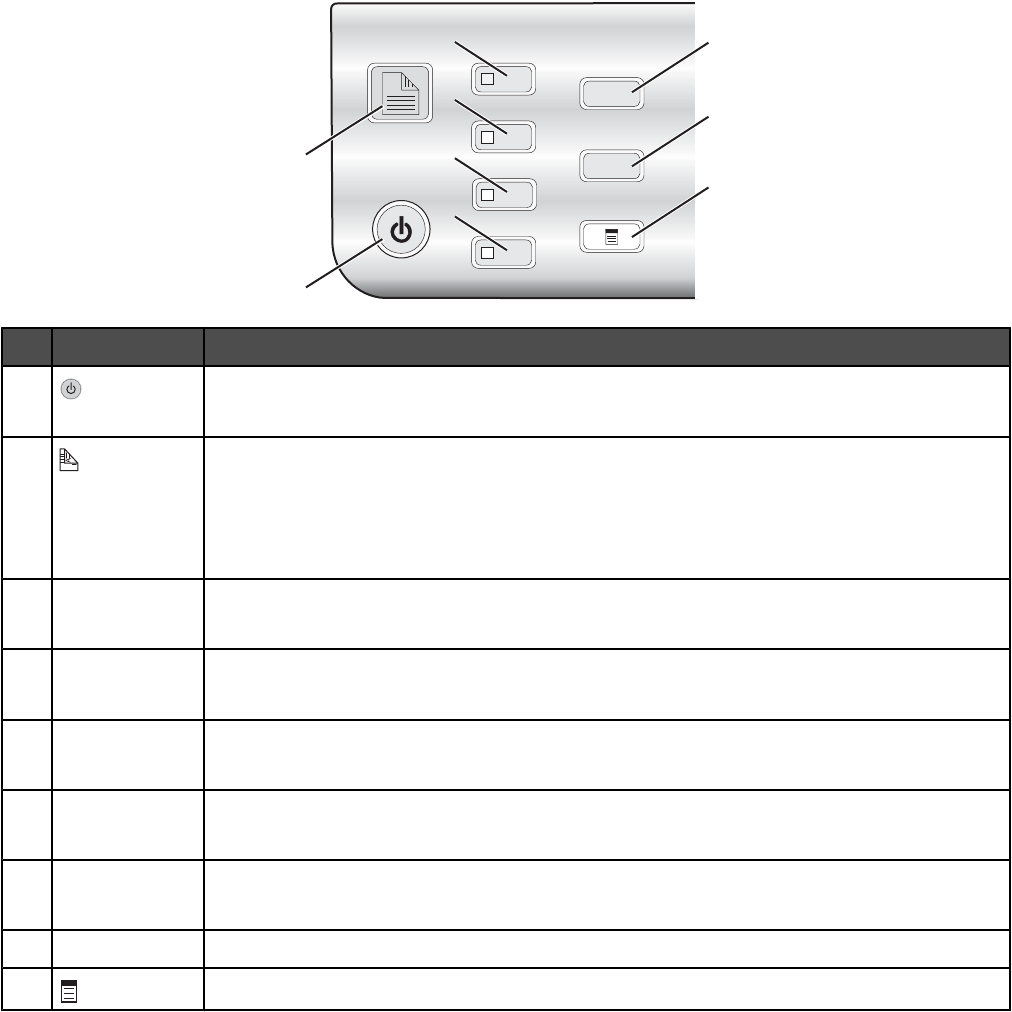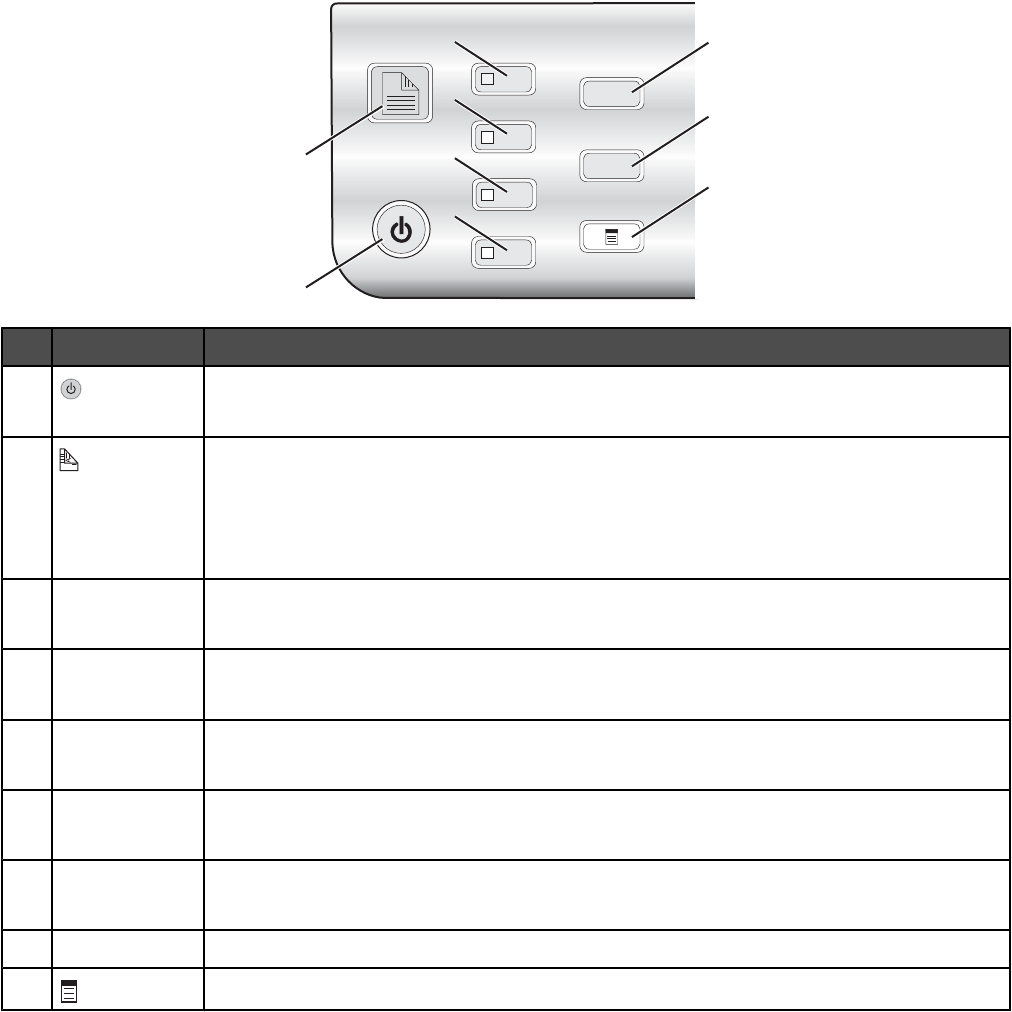
1
3
4
5
6
7
8
9
A
2
Press To
1
• Turn the printer on and off.
• Stop the print, copy, scan, or fax process.
2
Print on both sides of the paper (duplex). A green backlight comes on when the duplex
function is activated.
Note: This button is not functional with a Macintosh operating system. You can print
two-sided documents with a Macintosh operating system by using the settings in the
Two-Sided menu of the Print dialog.
3
Copy Mode Access the copy default screen and make copies.
Note: The mode is selected when the button light is on.
4
Scan Mode Access the scan default screen and scan documents.
Note: The mode is selected when the button light is on.
5
Fax Mode Access the fax default screen and send faxes.
Note: The mode is selected when the button light is on.
6
Photo Card Access the photo default screen and print photos.
Note: The mode is selected when the button light is on.
7
Settings Access the settings default screen and change printer settings.
Note: Other button lights are off when this button is selected.
8
Lighter / Darker Adjust the brightness of a copy, fax, or photo.
9
Display the Copy, Scan, Fax, or Photo Card menu, depending on which mode is selected.
37