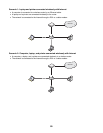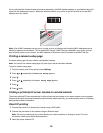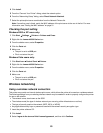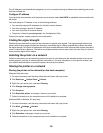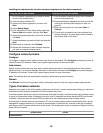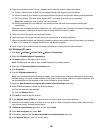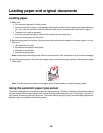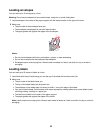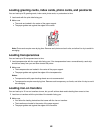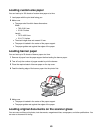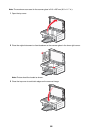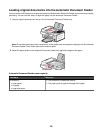4 Follow the instructions in the “Set up a wireless ad hoc network” wizard. As part of the setup:
a Create a network name or SSID for the network between the computer and your printer.
b Write the name of your network in the space provided. Be sure to use the exact spelling and capitalization.
c Go to the Security Type drop-down, choose WEP, and create a security key (or password).
Note: WEP passwords must be either 5 or 13 characters.
d Write the password for your network in the space provided. Be sure to use the exact spelling and
capitalization.
Windows Vista will enable the ad hoc network for you. It will appear in the “Connect to a network” dialog under
available networks, indicating that the computer is configured for the ad hoc network.
5 Close the Control Panel and any remaining windows.
6 Insert the printer CD into the computer and follow the direction for wireless installation.
7 When the available networks are displayed, provide the network name and the security information you created
in step 4. The installer will configure the printer for use with the computer.
8 Store a copy of your network name and security information in a safe place for future reference.
For Windows XP users
1 Click Start Settings Control Panel Network Connections.
2 Right-click Wireless Network Connections.
3 If Enable appears in the pop-up menu, click it.
Note: If Enable does not appear, your wireless connection is already enabled.
4 Right-click the Wireless Network Connection icon.
5 Click Properties.
6 Click the Wireless Networks tab.
Note: If the Wireless Networks tab does not appear, your computer has third-party software that controls your
wireless settings. You must use that software to set up the ad hoc wireless network. For more information, see
the documentation for that software to learn how to create an ad hoc network.
7 Select the Use Windows to configure my wireless network settings check box.
8 Under Preferred Networks, delete any existing networks.
a Click the network to be removed.
b Click the Remove button.
9 Click Add to create an ad hoc network.
10 In the Network Name (SSID) box, type the name you want to give your wireless network.
11 Write down the network name you chose so you can refer to it when running the wireless setup. Make sure you
copy it down exactly, including capital letters.
12 If Network Authentication appears in the list, select Open.
13 In the Data encryption list, select WEP.
14 If necessary, deselect the The key is provided for me automatically check box.
15 In the Network Key box, type in a security code.
58