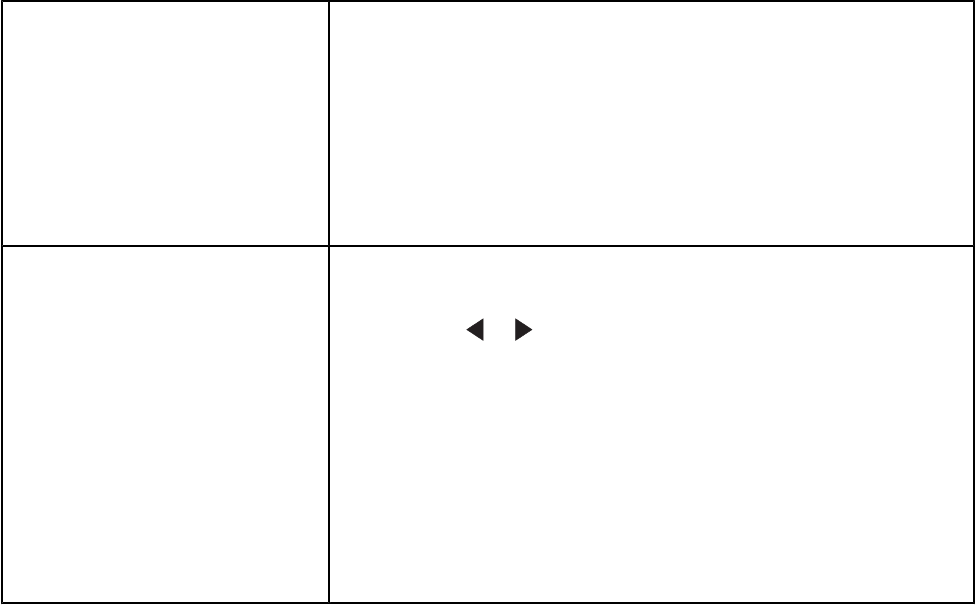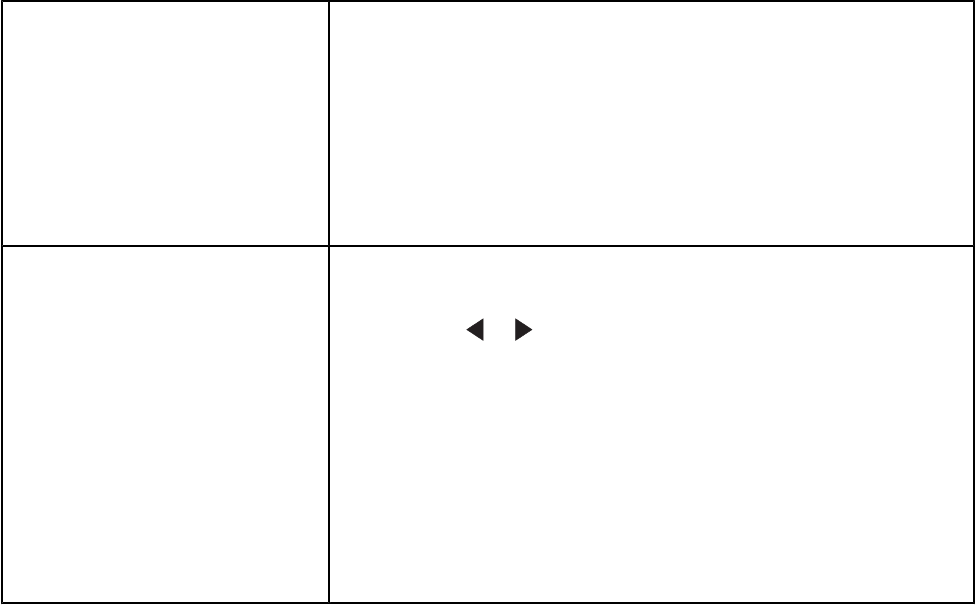
4 Select the Document option.
5 Click Start.
6 Enter the recipient information, and then click Next.
Note: A fax number can include up to 64 numbers, commas, periods, spaces, and/or these symbols: * # + - ( ).
7 Enter the cover page information, and then click Next.
8 If there are any additional documents that you want to send with your fax, add these now, and then click Next.
9 To send your fax:
• Immediately—Select the “Send now” option.
• At a scheduled time:
a Select the “Delay sending until” option.
b Set a time and date.
10 If you want a paper copy of your fax, select Print a copy of your fax.
11 Click Send.
Sending a fax using the control panel
Make sure the printer is on.
1 Load an original document facedown on the scanner glass.
2 From the control panel, press Fax Mode.
3 Enter a fax number using:
The text box
Enter a fax number using the keypad.
Notes:
• You can include a calling card number as part of the fax number.
• A fax number can include up to 64 numbers, commas, periods, and/
or these symbols: * #.
• Press Redial / Pause to insert a three-second pause in a number
you are entering to wait for an outside line or get through an
automated answering system.
Speed Dial or Group Dial
a Press Phone Book.
b Enter Speed Dial and/or Group Dial numbers.
• Press or repeatedly until the Speed Dial or Group Dial
number you want appears.
• Use the keypad to enter the number of the Speed Dial entry (1–
89) or Group Dial entry (90–99).
Notes:
• For instructions on how to add Speed Dial or Group Dial numbers
using the computer, see “Setting up Speed Dial” on page 128.
• For instructions on how to add Speed Dial or Group Dial numbers
using the control panel, see “Using the control panel Phone
Book” on page 119.
114