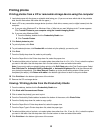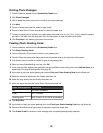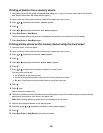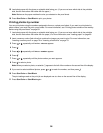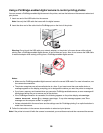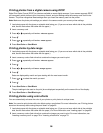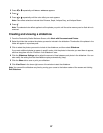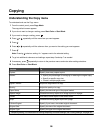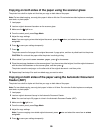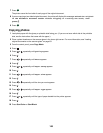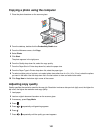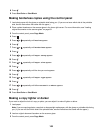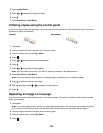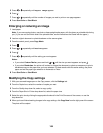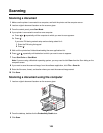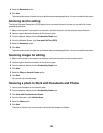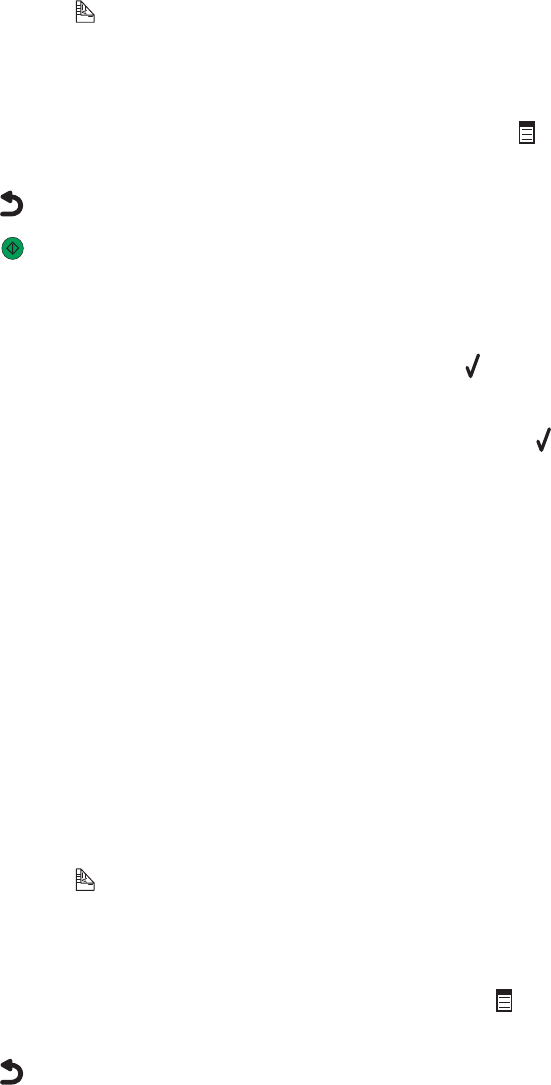
Copying on both sides of the paper using the scanner glass
The printer has a built-in duplex unit that lets you copy on both sides of the paper.
Note: For two-sided copying, use only plain paper in letter or A4 size. Do not make two-sided copies on envelopes,
card stock, or photo paper.
1 Load paper.
2 Load an original document facedown on the scanner glass.
3 Make sure the light is on.
4 From the control panel, press Copy Mode.
5 Adjust the copy settings.
Note: If you are copying a two-sided original document, press the
button, and select the menu item 2-Sided
Original.
6 Press to save your settings temporarily.
7 Press .
The printer scans the first page of the original document. A page prints, and then is pulled back into the printer.
CAUTION: Do not touch the paper while the printer is actively printing.
8 When asked if you want to Scan another page?, press to choose Yes.
9 Place the next page facedown on the scanner glass. If you have a two-sided original, load the original document
with the other side facedown on the scanner glass, and then press
.
The printer scans the next page—or the other side of the original document—and then prints.
10 Repeat step 8 and step 9 for each two-sided copy you want to make.
Copying on both sides of the paper using the Automatic Document
Feeder (ADF)
The printer has a built-in duplex unit that lets you copy on both sides of the paper.
Note: For two-sided copying, use only plain paper in letter or A4 size. Do not make 2-sided copies on envelopes,
card stock, or photo paper.
1 Load paper.
2 Load an original document faceup in the Automatic Document Feeder.
Note: You can load up to 25 pages at a time in the Automatic Document Feeder (ADF).
3 Make sure the light is on.
4 From the control panel, press Copy Mode.
5 Adjust the copy settings.
Note: If you are copying a two-sided original document, press
twice and select the menu item 2-Sided
Original.
6 Press to save your settings temporarily.
99