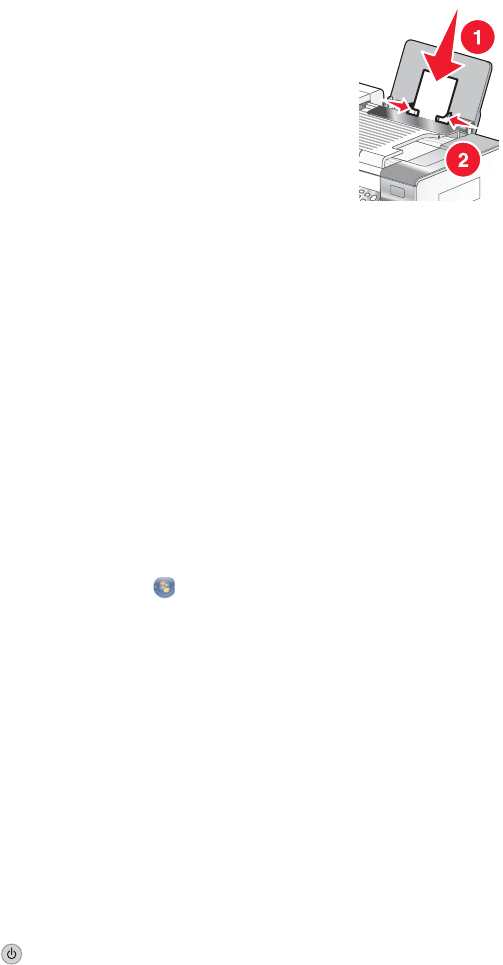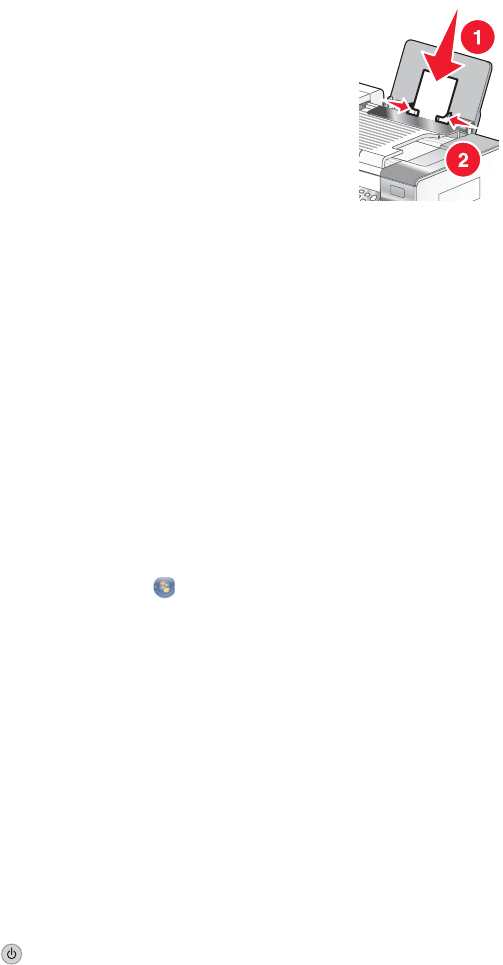
Adjust the paper guides
Adjust the paper guides:
• When using media less than 8.5 inches wide
• To rest against the edges of the paper or media, making sure it does not buckle
Printer does not feed paper, envelopes, or specialty media
These are possible solutions. Try one or more of the following:
Check for paper jams
Check for and clear any paper jams. For more information, see “Jams and misfeeds troubleshooting” on
page 172.
Check media loading
• Verify that the specialty media is loaded correctly. For more information, see “Loading paper” on page 60.
• Try loading one page, envelope, or sheet of specialty media at a time.
Check printer default and pause settings
1 In Windows Vista, click Control Panel Printers (under Hardware and Sound).
In Windows XP, click Start Settings Printers and Faxes.
2 Double-click the print queue device.
3 Click Printer.
• Make sure no check mark appears next to Pause Printing.
• If a check mark does not appear next to Set As Default Printer, you must select the print queue device for
each file you want to print.
Banner paper jams
These are possible solutions. Try one or more of the following:
Clear banner paper jams
1 Press to turn off the printer.
2 Remove the jammed banner paper from the printer.
Review banner printing checklist
• Use only the number of sheets needed for the banner.
• Select the following settings to enable the printer to feed paper continuously without jamming:
1 With a document open, click File Print.
2 Click Properties, Preferences, Options, or Setup.
174