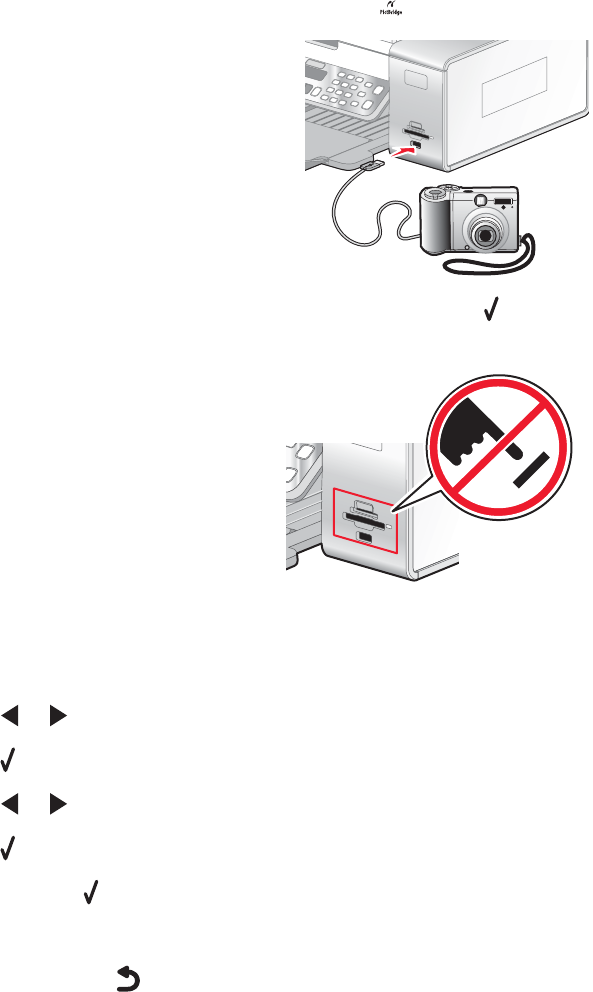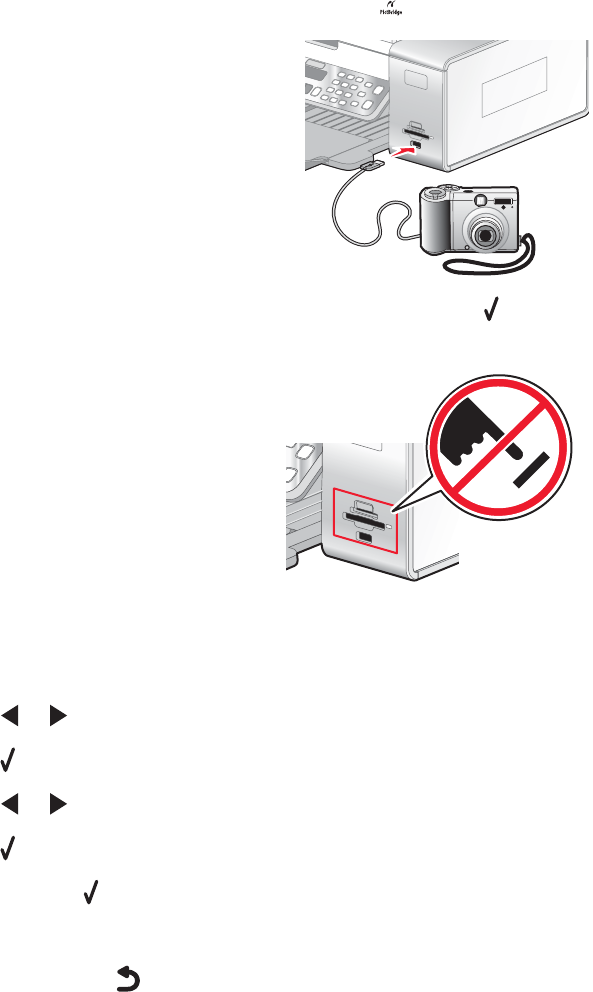
Understanding the PictBridge menu
The PictBridge default settings menu lets you select printer settings if you did not specify the settings beforehand
on your digital camera. For more information on making camera selections, see the documentation that came with
your camera.
1 Connect a PictBridge-enabled digital camera to the printer.
a Insert one end of the USB cable into the camera.
Note: Use only the USB cable that came with the digital camera.
b Insert the other end of the cable into the PictBridge port on the front of the printer.
Note: The PictBridge port is marked with the
PictBridge symbol.
The message, PictBridge camera detected. Press to change settings. appears on the
display.
Warning: Do not touch the USB cable, any network adapter, or the printer in the area shown while actively
printing from a PictBridge-enabled digital camera. A loss of data can occur. Also, do not remove the USB cable
or network adapter while actively printing from a PictBridge-enabled digital camera.
2 Press or repeatedly until the menu item you want appears.
3 Press .
4 Press or repeatedly until the submenu item you want or the setting you want appears.
5 Press .
Note: Pressing
selects a setting. An * appears next to the selected setting.
6 To go into additional submenus and settings, repeat the above steps.
7 If necessary, press repeatedly to return to the previous menus and make other setting selections.
82