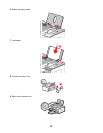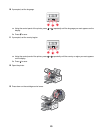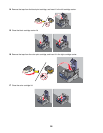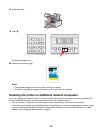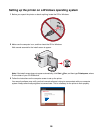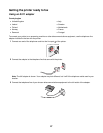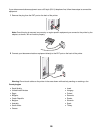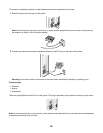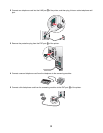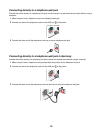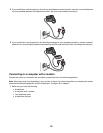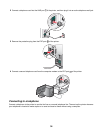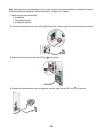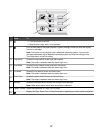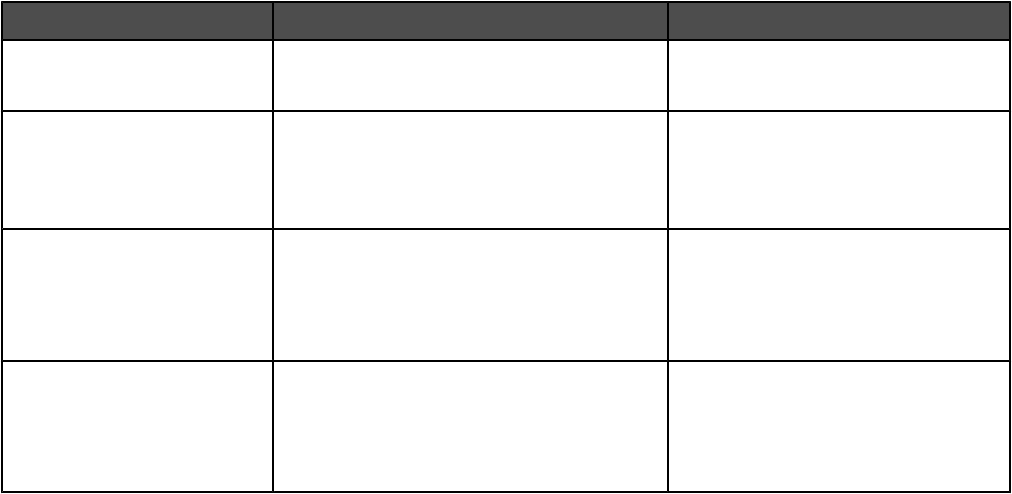
Choosing a fax connection
You can connect the printer with equipment such as a telephone, an answering machine, or a computer modem. If
problems occur, see “Setup Troubleshooting” on page 137.
Note: The printer is an analog device that works best when directly connected to the wall jack. Other devices (such
as a telephone or answering machine) can be successfully attached to pass through the printer, as described in the
setup steps. If you want a digital connection such as ISDN, DSL, or ADSL, a third-party device (such as a DSL filter)
is required.
You do not need to attach the printer to a computer, but you do need to connect it to a telephone line to send and
receive faxes.
You can connect the printer to other equipment. See the following table to determine the best way to set up the
printer.
Equipment Benefits See this section
• The printer
• A telephone cord
Send and receive faxes without using a
computer.
“Connecting directly to a telephone
wall jack” on page 32
• The printer
• A telephone
• Two telephone cords
• Use the fax line as a normal telephone
line.
• Send and receive faxes without using a
computer.
“Connecting to a telephone” on
page 34
• The printer
• A telephone
• An answering machine
• Three telephone cords
Receive both incoming voice messages and
faxes.
“Connecting to an answering
machine” on page 30
• The printer
• A telephone
• A computer modem
• Three telephone cords
Send faxes using the computer or the
printer.
“Connecting to a computer with a
modem” on page 33
Connecting to an answering machine
Connect an answering machine to the printer to receive both incoming voice messages and faxes.
Note: Setup steps may vary depending on your country or region. For more information on connecting the printer
to telecommunications equipment, see the related topic, “Using an RJ11 adapter.”
1 Make sure you have the following:
• A telephone
• An answering machine
• Three telephone cords
• A telephone wall jack
30