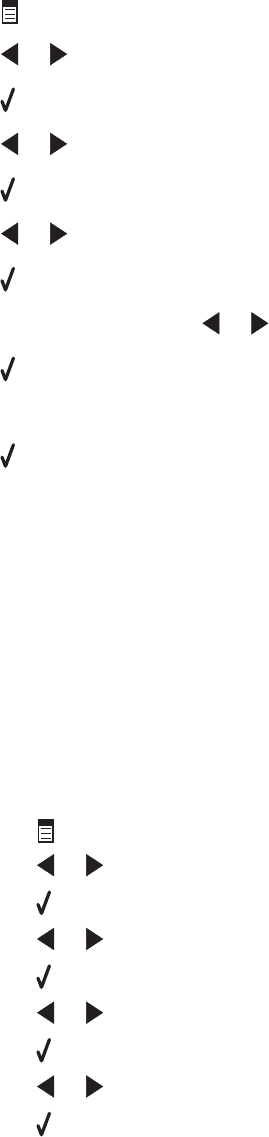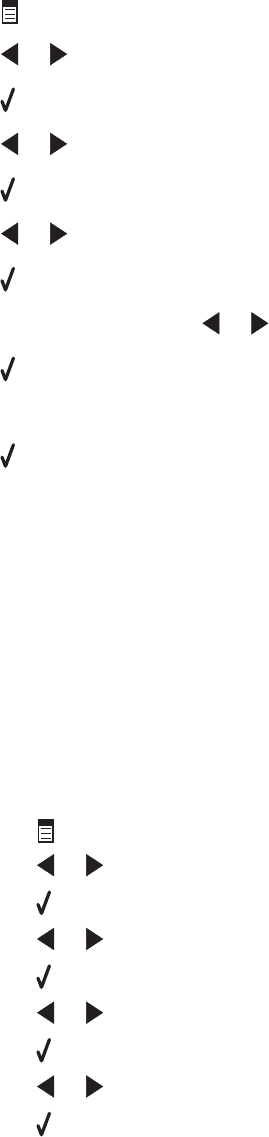
Check document placement
Load the original document facedown in the ADF.
Check the Dial Prefix setting
1 From the control panel, press Fax Mode.
2 Press .
3 Press or repeatedly until Fax Setup appears.
4 Press .
5 Press or repeatedly until Dialing and Sending appears.
6 Press .
7 Press or repeatedly until Dial Prefix appears.
8 Press .
9 To change the setting, press or repeatedly until Create appears.
10 Press .
11 Enter the prefix to be dialed before each telephone number.
12 Press .
Check Speed Dial number
• Check to make sure Speed Dial has been programmed for the number that you want to dial. See “Setting up
Speed Dial” on page 128.
• As an alternative, dial the telephone number manually.
Be sure the printer is detecting a dial tone
• See “Sending a fax while listening to a call (On Hook Dial)” on page 115.
• Check the Dial Method setting.
1 Listen for a dial tone. If you hear a dial tone but the printer hangs up without dialing, this means it did not
recognize the dial tone.
2 From the control panel, press Fax Mode.
3 Press .
4 Press or repeatedly until Fax Setup appears.
5 Press .
6 Press or repeatedly until Dialing and Sending appears.
7 Press .
8 Press or repeatedly until Dial Method appears.
9 Press .
10 Press or repeatedly until Behind PBX appears.
11 Press to save this setting.
186