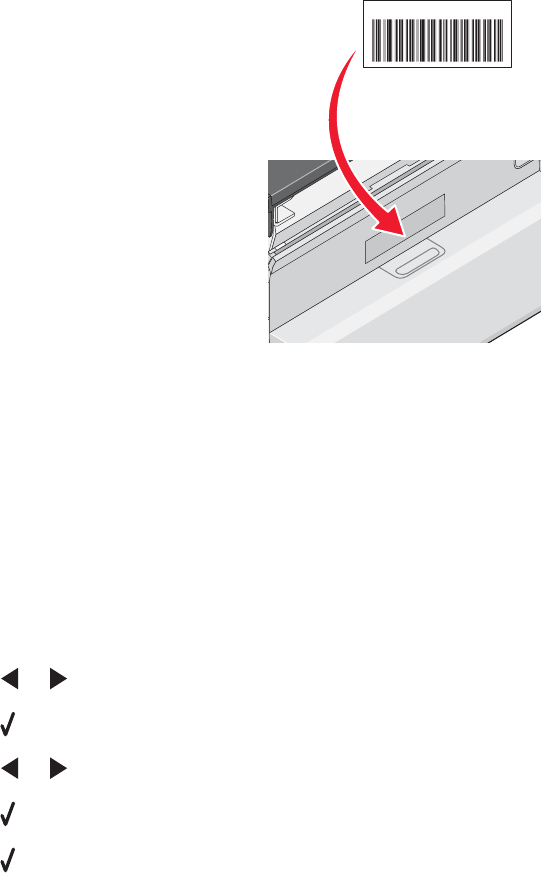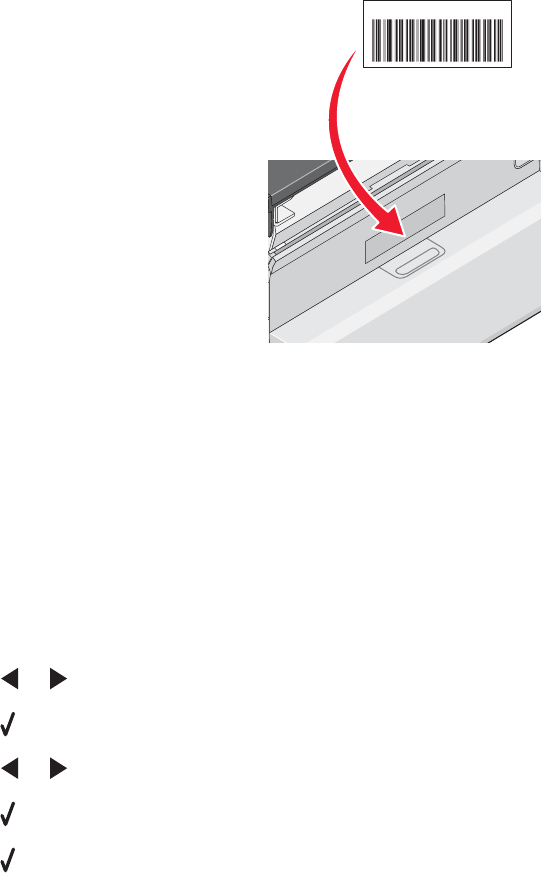
If you purchased the internal wireless print server separately, the MAC address appears on an adhesive label that
came with the wireless print server. Attach the adhesive label to your printer so you will be able to find the MAC
address when you need it.
UAA: XX XX XX XX XX XX
Note: A list of MAC addresses can be set on a router so that only devices with matching MAC addresses can be
allowed to operate on the network. This is called MAC filtering. If MAC filtering is enabled in your router and you
want to add a printer to your network, the MAC address of the printer must be included in the MAC filter list.
Printing a network setup page
A network setup page lists your network configuration settings.
Note: You can print a network setup page only after a print server has been installed.
To print a network setup page:
1 From the control panel of the printer, press Settings.
2 Press or repeatedly until Network Setup appears.
3 Press .
4 Press or repeatedly until Print Setup Page appears.
5 Press .
6 Press again.
Finding a printer/print server located on remote subnets
The printer software CD can automatically find the printers that are located on the same network as the computer.
If the printer and print server are located on another network (called a subnet), you must manually enter an IP address
during printer software installation.
Direct IP printing
1 Connect the printer to an external print server using a USB cable.
2 Connect the print sever to the network using an Ethernet cable.
Note: You may be connecting your printer directly into a wall connection or through a router. For more
information, see the print server documentation.
3 Insert the printer software CD.
52