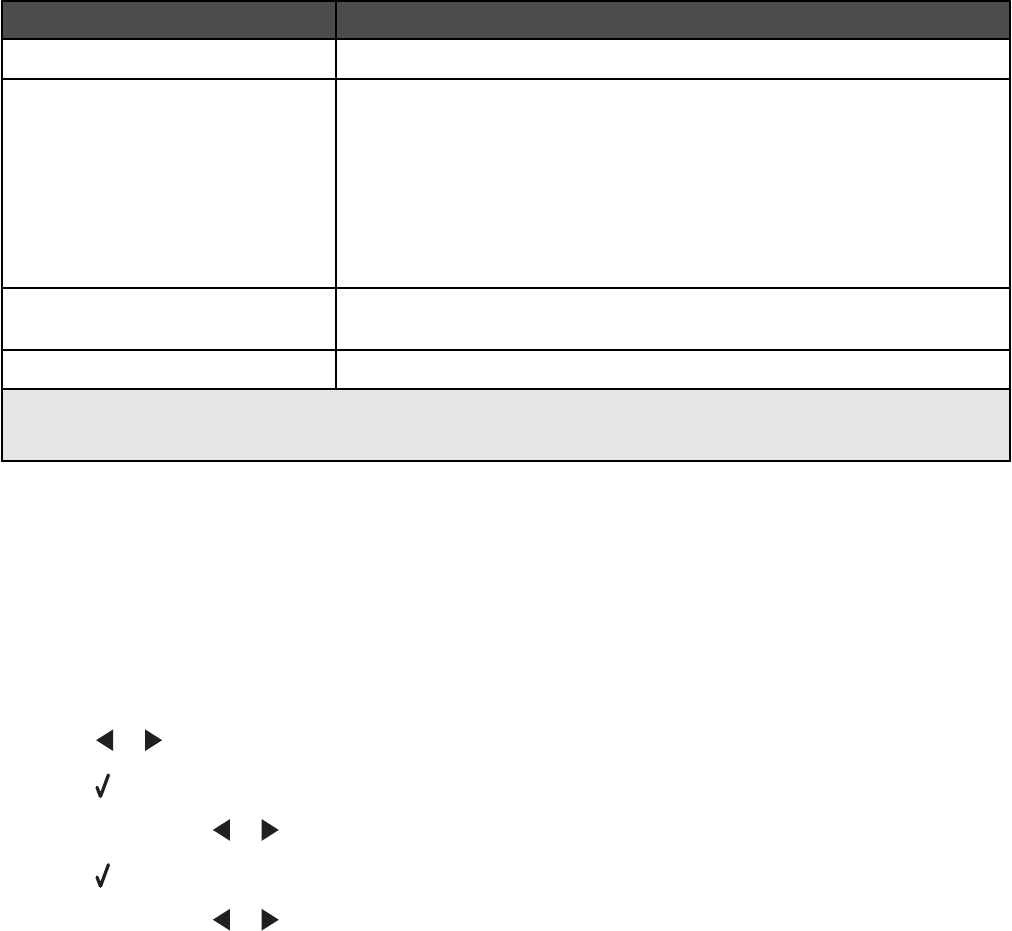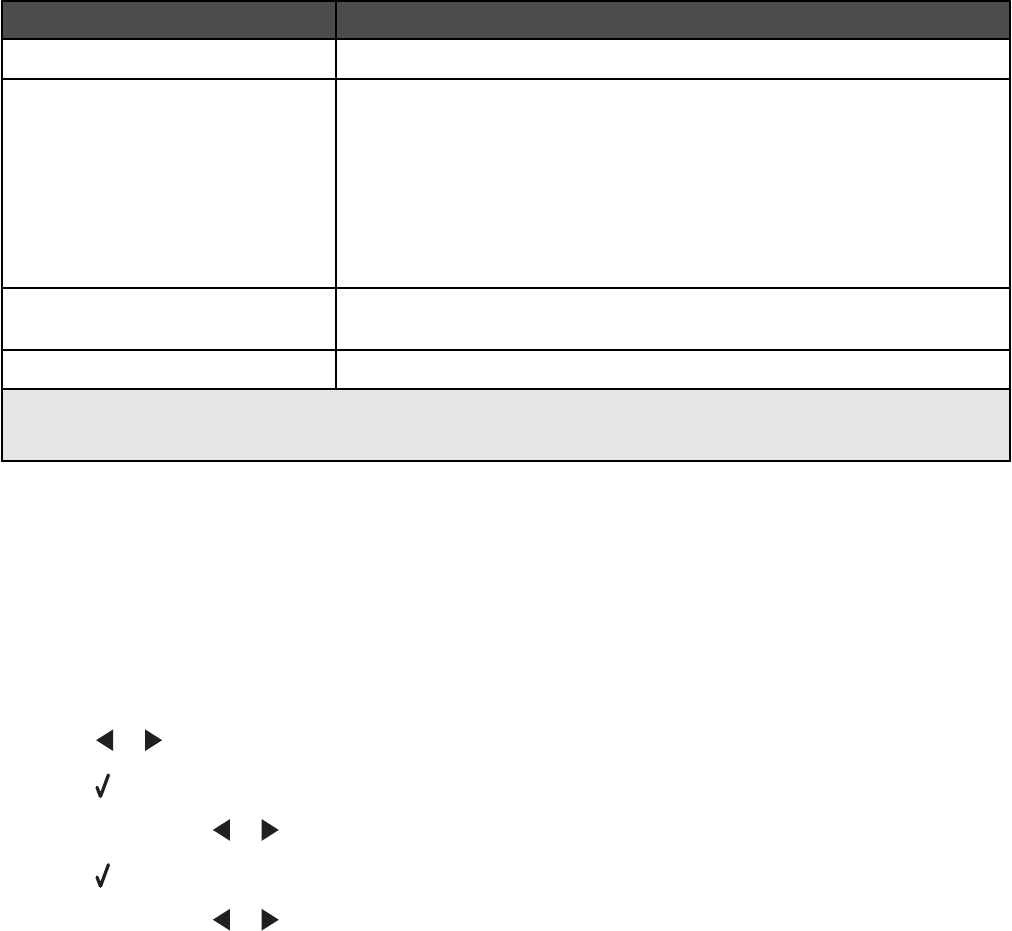
Menu Item Action
Paper Setup
1, 2
Specify the size and type of paper loaded.
Photo Size
1, 2
Specify the size of printed photos.
Note: If you did not specify the photo size beforehand in your digital camera,
the default photo sizes are:
• 4 x 6 (if Letter is your default Paper Size)
• 10 x 15 cm (if A4 is your default Paper Size, and your country is not
Japan)
• L (if A4 is your default Paper Size, and your country is Japan)
Layout
1
Center one photo on a page, or specify the number of photos to print on a
page.
Quality
1
Adjust the quality of printed photos.
1
Setting will return to factory default setting when the PictBridge-enabled digital camera is removed.
2
Setting must be saved individually.
Transferring photos from a memory device to the computer using the control
panel
If the printer is connected directly to a computer, or connected to a computer through a wireless network connection,
you can transfer photos from a memory card or flash drive to the computer.
Note: The printer may require that you select a computer (and a PIN, if required by that computer).
1 Insert a memory card or a flash drive that contains the images you want to transfer. For more information, see
“Inserting a memory card” on page 78 or “Inserting a flash drive” on page 79.
2 Press or repeatedly until Save Photos appears.
3 Press .
4 If necessary, press or repeatedly until Computer appears.
5 Press .
6 If necessary, press or repeatedly until the computer name you want appears.
7 If required by the selected computer, type in the four-digit PIN using the keypad.
8 Follow the instructions on the computer screen.
Transferring all photos from a memory card using the computer
1 Insert a memory card into the printer with the label facing the printer control panel. If the computer is connected
to a wireless network, you will need to select the printer.
Note: For a network connection, you must manually open the application and select the printer you want to use.
The Productivity Studio software launches automatically on your computer.
2 Click Automatically save all photos to “My Pictures”.
83