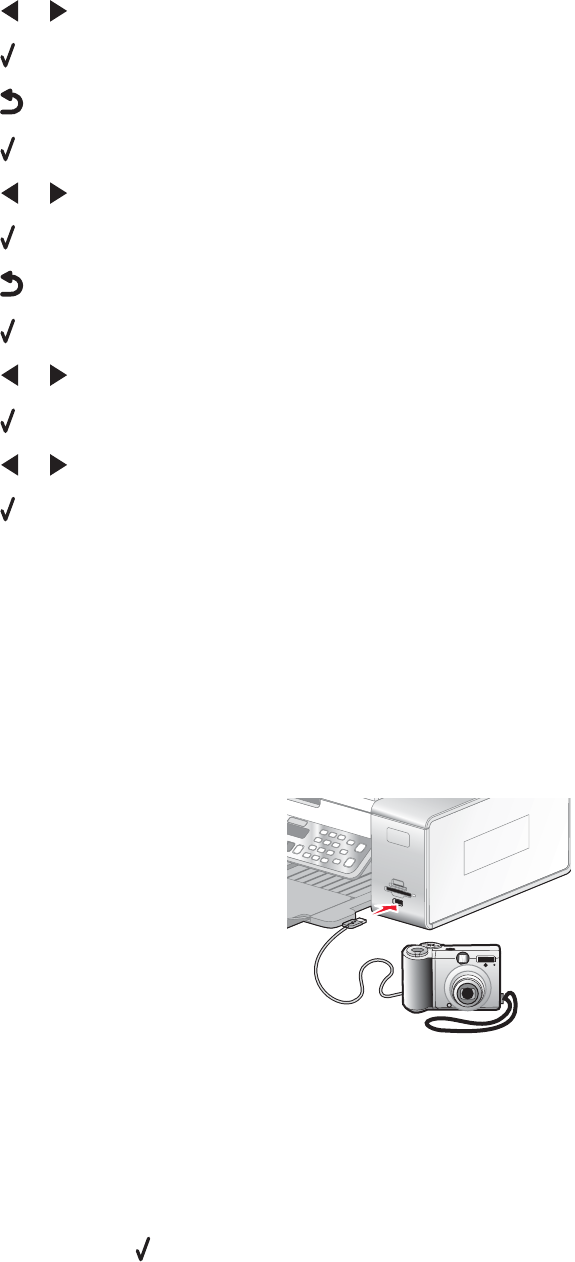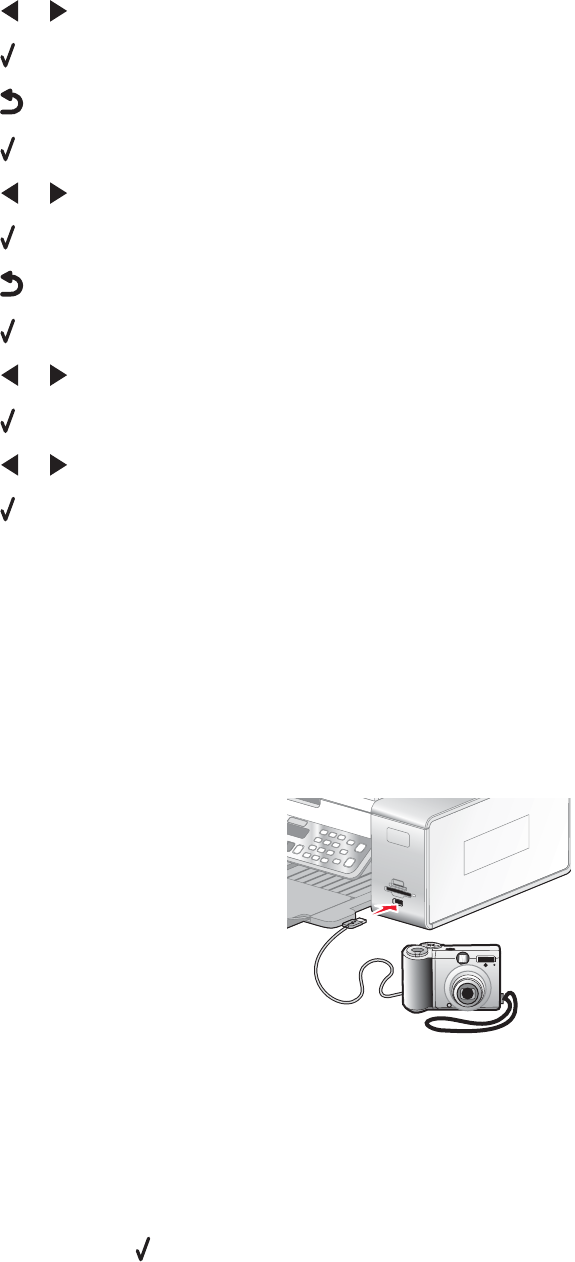
6 Press or repeatedly until the size you want appears.
7 Press .
8 Press to go to the Paper Type submenu.
9 Press .
10 Press or repeatedly until the setting type you want appears.
11 Press .
12 Press repeatedly until Defaults appears.
13 Press .
14 Press or repeatedly until Photo Print Size appears.
15 Press .
16 Press or repeatedly until the setting you want appears.
17 Press .
Connecting a PictBridge-enabled digital camera
PictBridge is a technology available in most digital cameras that lets you print directly from your digital camera without
using a computer. You can connect a PictBridge-enabled digital camera to the printer, and use the camera to control
printing photos.
1 Insert one end of the USB cable into the camera.
Note: Use only the USB cable that came with the camera.
2 Insert the other end of the cable into the PictBridge port on the front of the printer.
Notes:
• Make sure the PictBridge-enabled digital camera is set to the correct USB mode. If the camera USB selection
is incorrect, the camera will be detected as a USB storage device, or an error message will be displayed on
the control panel of the printer. For more information, see the documentation that came with your camera.
• The printer reads only one media device at a time.
3 If the PictBridge connection is successful, the following appears on the display: PictBridge Camera
detected. Press
to change the settings.
81