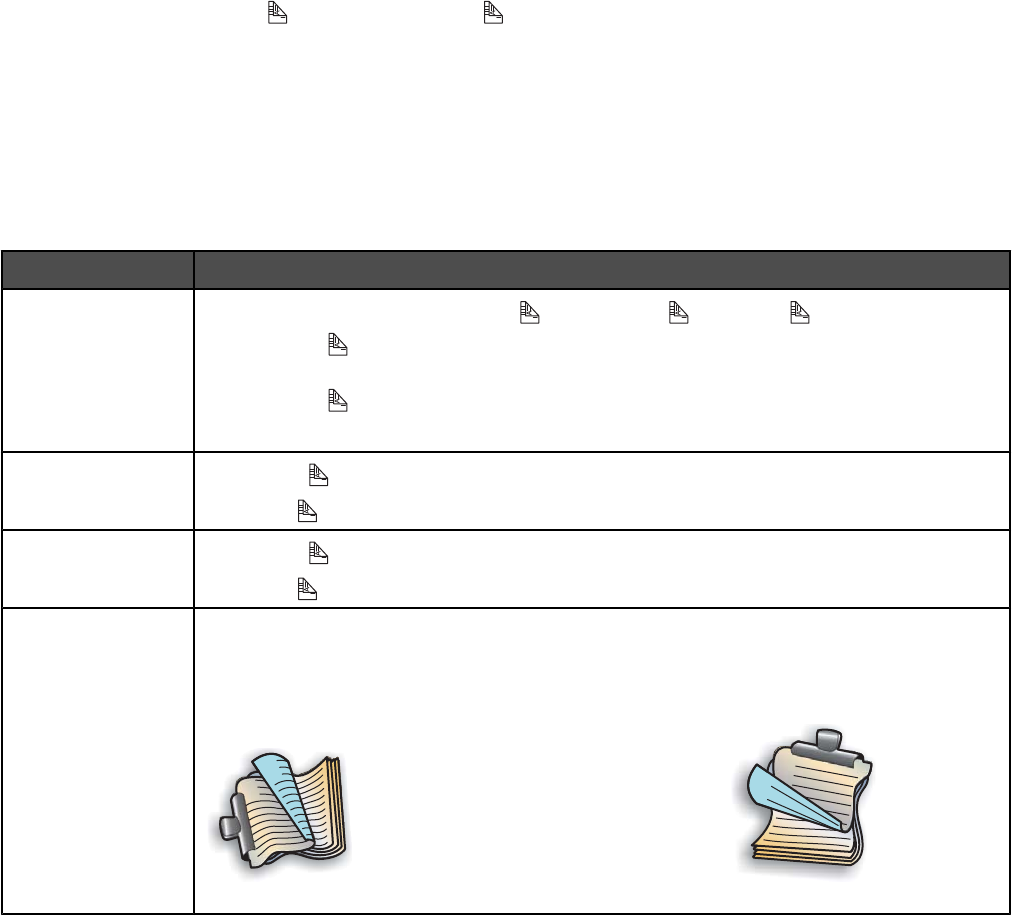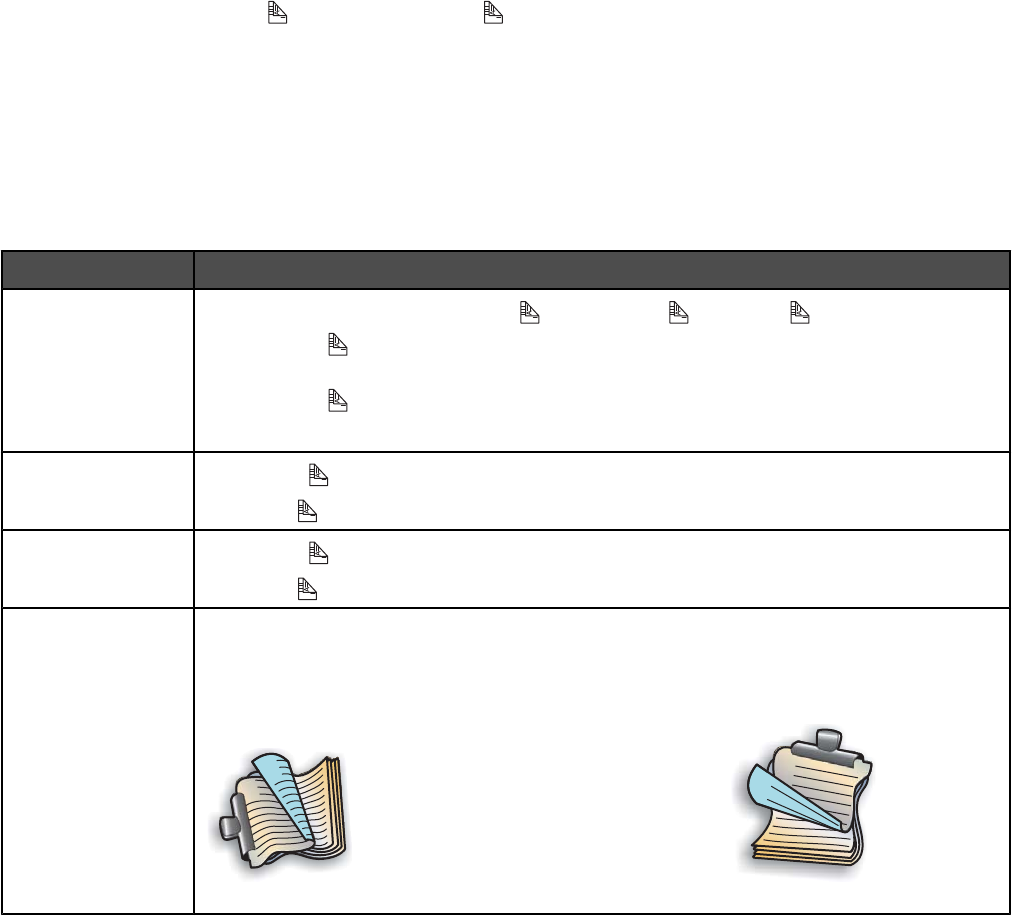
Printing on both sides of the paper (duplexing)
Understanding the two-sided printing (duplexing) function
The printer has a built-in duplex unit that lets you print on both sides of the paper automatically. This function is also
known as two-sided printing or duplexing.
Note: Automatic two-sided printing (duplexing) works only with plain paper in letter and A4 sizes. If you want to print
two-sided documents on another size or type of paper, use the manual duplexing method.
To print a two-sided copy, the
light must be on. The button works in tandem with the Duplexing settings in the
printer software. To access the Duplexing settings:
1 With a document open, click File Print.
2 Click Properties, Preferences, Options, or Setup.
3 Click the Print Layout tab.
The Duplexing area is on the lower portion of the dialog.
The options under the Duplexing drop-down box are “Use Printer Settings,” “On,” “Off,” and “Manual.”
Select To
Use Printer Settings
Control two-sided printing using the button. Press to turn the light on or off.
• When the light is on, your documents are printed on both sides of the paper
(duplexed).
• When the light is off, your documents are not printed on both sides of the paper.
Note: Use Printer Settings is the factory default setting.
On
Turn on the button so that all documents are printed on both sides of the paper.
Note: The
light stays on until you select a different option.
Off
Turn off the button so that all documents are printed on one side of the paper.
Note: The
light stays off until you select a different option.
Manual Duplex a print job manually. You must select this option when printing two-sided jobs that
will be printed on a size or type of paper other than letter- or A4-size plain paper (such as
greeting cards).
Note: You can select to print the two-sided pages so they turn like the pages of a magazine
(
1
2
Side-Flip) or like the pages of a legal pad (
1
2
Top-Flip).
Side-Flip is the factory default setting.
For more information, see “Printing on both sides of the paper (duplexing) automatically” on page 75 and “Printing
on both sides of the paper (duplexing) manually” on page 76.
Printing on both sides of the paper (duplexing) automatically
The printer has a built-in duplex unit that lets you print on both sides of the paper automatically.
75